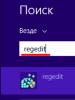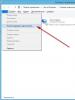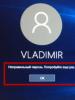Programs for cleaning and speeding up your computer. The best programs for cleaning your computer and optimizing Windows performance
In this review, we have presented the best programs for optimizing a PC, with which you can clean your computer of junk, set optimal settings and speed up the device. The functionality of the utilities discussed below will help you remove any software, perform optimization and defragmentation in one click, encrypt folders and files, recover lost files and much more.
Our selection will help you choose the best optimizer and get your computer working properly.
Programs |
Russian language |
License |
Optimization
|
Rating |
Software cleaning
|
| Yes | Free | Yes | 10 | Yes | |
| Yes | Free | Yes | 9 | Yes | |
| Yes | Free | Yes | 10 | Yes | |
| Yes | Free | Yes | 9 | Yes | |
| Yes | Free | Yes | 7 | Yes | |
| Yes | Free | Yes | 8 | Yes | |
| Yes | Free | Yes | 8 | No | |
| Yes | Free | Yes | 10 | Yes | |
| Yes | Free | No | 6 | Yes | |
| Yes | Free | Yes | 7 | No |

Glary Utilities is a free set of programs that optimize and clean the system. Increases system performance, cleans the registry and irrelevant data, defragments the disk and optimizes the RAM. The software runs on Windows 8, 7 and XP. The interface is clear and accessible thanks to the Russian-language menu.


EasyCleaner is a free utility that cleans your computer of non-working, irrelevant, duplicate and empty objects. It consists of a registry cleaner, a searcher for irrelevant files, a startup editor and a graphical option for determining the free space in folders and on system drives.


CCleaner is a free, multifunctional optimizer for Windows, Mac and Android. It checks, cleans and deletes unused files, temporary data, cache, “garbage”, and also increases the speed of response to commands and data loading.


Red Button is a free application for optimizing registry entries, removing irrelevant system files and disabling unnecessary OS services. The optimizer shows noticeable results of its work, increasing the loading speed of Windows and improving the performance of the device. The program's interface is clear and in Russian.


Smart Defrag is a free program for logical sorting and arrangement of files on your hard drive. Monitors the correct location of information, defragments files when the system is idle and places constantly used ones nearby, which improves the speed of reading material.


Auslogics Registry Cleaner is a free program whose tools allow you to fix damaged and clean outdated registry entries of your PC's operating system for its subsequent improved operation. It has a convenient search by category and the ability to create a copy to return actions.


Wise Registry Cleaner Free is a free software for “cleaning” the system registry, analyzing for the presence of verified and “unsafe” files, and also displaying system problems. Removes stale, corrupted, old and incorrect files, securely cleans, backs up and undoes recent actions.


Razer Game Booster is a free application that allows you to improve your PC resources and game performance for high-quality operation. Using the utility, a gamer can record a video of the game or take a screenshot of the game. Saves individual settings and updates drivers to run games up to date.


Advanced SystemCare Free is a free product that includes a set of applications to simplify fine-tuning the system, improving it and correcting errors. The utility works in the background, has a multilingual interface and a restore point to backup previous settings.


Uninstall Tool is a free utility that allows you to configure applications, completely remove installed software, clean the startup operating system and view hidden programs. It has a Russian-language and accessible interface with the ability to change its appearance by the user.

Computer Accelerator is a program for optimizing the performance of computers and laptops running the Windows 7, 8 and 10 operating system.



The utility is completely safe to use and 100% compatible with all versions and bit levels of modern operating systems. The application can literally find and eliminate all junk files in just a couple of minutes and increase the performance of your home computer or work laptop several times.
Main advantages:
- Stylish Russian-language interface.
- Search for junk files and optimize the registry.
- Setting up startup and uninstalling programs.
- Finding and eliminating duplicates and big data.
- Convenient built-in scheduler.
You can download the Accelerator for Computer Windows 7, 8 and 10 for free from the official website using the link below to the site immediately after the description.
Principle of operation.
Immediately after launching Computer Accelerator, you will be able to conduct a global scan of the system and eliminate all errors and junk files in one click. If desired, the check can be performed in stages, switching between the tabs presented on the main work panel.
Main features of Computer Accelerator.
In the Cleanup menu, set up and run a scan for unnecessary files. After completing the search, the program will present a report on all found objects. You can delete all unnecessary temporary files, memory dump items, trash in the trash, as well as clear the cache, cookies, passwords, logs and autofill forms in any browsers installed on your PC.
In the “Registry” tab, the software will offer to optimize the corresponding section. To get started, check the types of errors that the program needs to look for: missing DLLs, installer errors, type libraries, etc. and start scanning.
The Startup window will allow you to see a list of programs that start working automatically when Windows starts. Disable applications you don't need each time you use them. This will speed up your PC startup and improve its performance.
Hidden under the “Tools” button are several useful functions for cleaning your PC. For example, here you can instruct the software to find duplicates and large objects, and then delete them. This will free up space on your hard drive to save really useful files. Also in the “Tools” tab you can find out detailed information about the system and remove all unnecessary programs.
Automatic PC status checks - saving your time.
Do you constantly forget to remove unnecessary junk from your PC? Use the “Scheduler” function built into the program. By going to this menu, you can enable automatic system checks for junk files and registry errors. Set up the frequency of scans, mark the types of data that need to be eliminated and be sure that “Computer Accelerator” will do the job perfectly.
You can download the Computer Accelerator with a built-in key for free using the official link to the site below, presented after the characteristics.
Anyone who has thought about why their computer starts to slow down while working knows what optimization is and how it happens. Manually configuring the OS, which leads to the least load on processes and frees up resources, is a very labor-intensive procedure. In addition, it is always possible to miss something or configure it incorrectly. This is why optimization programs exist.
Why do we need Windows optimization programs?
Optimization programs perform a whole bunch of tasks, since improving system performance is a whole set of actions consisting of a voluminous list. The main areas of application operation can be divided into categories:
- cleaning the Windows disk and registry from garbage and minor errors;
- defragmentation of hard disk partitions;
- search and update drivers;
- optimization of system settings, parameters, services and startup;
- restriction of internal Windows programs: information collectors for analysis, Windows Store and others;
- other optimizing settings.
All of the above can be done manually and spend a couple of hours on it. Or you can trust the software and complete all the optimization processes in a few minutes, with almost no mouse or keyboard clicks. We can say that optimization programs are needed to improve the operation of the operating system, as well as make it easier for the user to maintain the PC.
The author often uses optimization programs, but still does not trust them one hundred percent. The fact is that some utilities may miss important points in optimization. For example, there is no application that is focused on disabling services; all programs clean this segment superficially, without much analysis. There are also problems with some internal restrictions for applications. Therefore, advice from the author: trust, but check and do not be lazy to take part in the optimization personally.
The best programs to optimize your computer on Windows 10
With optimization like in boxing - I bet on the wrong boxer and went down the drain. At the same time, it doesn’t matter how young and strong he is, skills and experience mostly decide. In the software market, everything is similar: you can only trust proven luminaries. Otherwise, you may not only not optimize anything, but even get a virus or miner program.
CCleaner
CCleaner is one of the best optimization programs, the main focus of which is cleaning the disk and registry from garbage. Also, a convenient interface for managing installed programs, a separate item for setting up Windows startup and several other features have been added to the program’s functionality.
The CCleaner program is aimed at cleaning the disk and registry from garbage
Program features:
- removing all traces of user activity on the computer;
- a registry check that includes everything from invalid file extensions to erroneous shortcut paths;
- removing even standard Windows applications without additional conditions such as disabling the service;
- making changes to startup;
- disk error analysis;
- search for duplicate files;
- erasing information on the disk.
Pros of the program:
- The free version of the program differs from the paid version only in the possibility of technical support;
- small size and high productivity;
- very easy to understand interface;
- application speed;
- the ability to analyze the disk for occupied space.
Disadvantages of the program:
- no significant ones were found.
Advantages:
An excellent disk cleanup utility. With its help, it is very convenient to clean the system registry and remove unnecessary programs from your computer. If you want to edit the startup list, then CCleaner does an excellent job with this task. It’s convenient that programs in startup can be “turned on” and “turned off” - that is, you can temporarily exclude one or another application from startup, and then, if necessary, turn it on again. I like that when automatically cleaning the system from unnecessary data, the types of this data can be customized (for example, using CCleaner you can delete not only all sorts of temporary system files, but also cookies in Firefox, Internet Explorer and Opera). By the way, few people know that using a utility called CCEnhancer you can significantly expand the number of programs supported by CCleaner (up to several hundred).
Flaws:
Not noted.
Results and comments:
A very useful program that, without a doubt, should be installed on every computer.
kawabanga
https://soft.mydiv.net/win/reviews.147one-CCleaner.html
AVG PC TuneUp
AVG PC TuneUp is a shareware platform that contains about thirty different utilities for optimizing system performance. German developers have tried to remove as much as possible all possible causes of PC slowdown. In addition, the program contains a Turbo mode: unnecessary Windows processes are temporarily disabled for maximum system performance.
 AVG PC TuneUp is an entire platform that contains a set of 30 utilities for optimizing Windows
AVG PC TuneUp is an entire platform that contains a set of 30 utilities for optimizing Windows Program features:
- freeing up disk space by cleaning unnecessary data from browsers, Store and other applications;
- Turbo mode, which temporarily disables unnecessary system processes;
- analysis of unused programs;
- cleaning the registry;
- finding and eliminating disk errors;
- configure hidden Windows 10 settings and much more.
Pros of the program:
- almost a complete set of utilities for operating system maintenance and optimization;
- Turbo mode, which has no analogues in other products;
- PC operation and evaluation in real time;
- detailed reports on all operations performed;
- constant updating of the program;
- automatic execution by service processes.
Disadvantages of the program:
- The utility is very expensive compared to its analogues; in addition, you cannot purchase a permanent license. Temporary use for 1190 rub. in year.
Video: AVG PC TuneUp review
Auslogics BoostSpeed
Auslogics BoostSpeed is a very powerful operating system optimization software platform. The application contains many built-in utilities for fine-tuning the system, as well as testing its individual components.
 Auslogics BoostSpeed is a very powerful operating system optimization software platform
Auslogics BoostSpeed is a very powerful operating system optimization software platform Program features:
- deep cleaning of the disk and registry from garbage;
- own defragmentation manager;
- fixing registry errors with the ability to create backup copies of data;
- the ability to recover deleted files;
- speeding up your Internet connection;
- disabling unnecessary services and optimizing Windows startup settings.
Pros of the program:
- stable operation of all built-in utilities;
- work in real time;
- “Advisor” that will tell you which settings are best to change to free up disk space, security and speed up the system.
Disadvantages of the program:
- no significant ones were found.
Video: review of the Auslogics BoostSpeed program
Glary Utilities
Glary Utilities is another representative of the family of optimization programs that work in one click. The application is a platform to which several utilities are attached under a common interface.
 Glary Utilities - representative of complex optimization programs
Glary Utilities - representative of complex optimization programs Program features:
- removing garbage and temporary files;
- fixing the registry, as well as finding incorrect shortcuts;
- optimization of RAM in real time;
- erasing disk sectors;
- analysis of the hard drive for irrational use of space;
- built-in manager for uninstalling programs.
Pros of the program:
- convenient and friendly interface;
- ease of use: you can run a complex task, or you can use individual utilities;
- the ability to quickly launch via the tray icon;
- different program design themes.
Disadvantages of the program:
- no significant ones were found.
To be honest, I didn’t come to Glary Utilities right away - simply because I was satisfied with another program, but we won’t talk about it. However, over time, running around the city became a lot and I bought a netbook. As everyone knows, nets have all their parameters underestimated due to a weak processor and not the most powerful memory. That’s why the old program itself sometimes simply couldn’t cope and suspended the net. But the Glary Utilities program was just right for my netbook. It does not hang up the computer, and in addition it is capable of solving almost all software-related problems. This means optimizing the operating system, monitoring the laptop battery, cleaning the registry, which, by the way, I try to do every 2 weeks, and I highly recommend it to you. The program also performs very high-quality defragmentation of computer disks, unlike the Windows one! But in my opinion, the most convenient thing in this program is the One Click Solvation module - that is, solving all problems with one click. It’s convenient for me personally because I just press a button and go do other things while the Glary Utilities program itself heals the computer. Agree that it is convenient. There are still a bunch of different interesting possibilities that I did not describe, perhaps due to laziness. not because there are just a lot of them But if you install this program on your computer, you will see everything for yourself!
ADVANTAGES:
Many useful features, does not hang up the computer, cleans efficiently
FLAWS:
Not found yet
VikingOnLine
http://otzovik.com/review_143198.html
Video: overview of the Glary Utilities program
System Mechanic
System Mechanic is a large package of applications for optimizing and improving the performance of Windows. It has up to 50 utilities in its arsenal, depending on the edition. The program began its life in 1998, and has several patented technologies, for example, automatic recovery of Windows components.
 System Mechanic is a large package of applications for optimizing and improving the performance of Windows
System Mechanic is a large package of applications for optimizing and improving the performance of Windows Program features:
- cleaning the registry from errors and incorrect paths;
- deleting old files that remained due to program activities;
- optimization of RAM with removal of unnecessary processes;
- improved hard drive defragmentation;
- fix internet connection and much more.
Pros of the program:
- patented developments in OS optimization;
- improvement in almost every area of Windows operation;
- reliability and efficiency in operation;
- built-in and convenient task scheduler;
- small size with maximum functions.
Disadvantages of the program:
- the program has only an English interface;
- at first glance it is a little difficult to manage, in addition, there is no “Fix in 1 click” function.
Video: overview of the System Mechanic program
MAGIX PC Check & Tuning
MAGIX PC Check & Tuning 2016 is a software package that allows you to quickly and efficiently maintain your operating system and improve its performance. Moreover, one program can analyze the operation of six computers simultaneously.
 MAGIX PC Check & Tuning 2016 is a software package to improve the operating system
MAGIX PC Check & Tuning 2016 is a software package to improve the operating system Program features:
- removing traces of browser activity;
- built-in defragmenter;
- High Speed mode, to speed up certain processes;
- comprehensive OS optimization;
- search and install the latest versions of device drivers.
Pros of the program:
- setting up energy saving;
- installing the program on six computers with one license;
- own file manager;
- friendly interface.
Disadvantages of the program:
- no significant ones were found.
Video: review of the MAGIX PC Check & Tuning program
Wise Care 365
Wise Care 365 is a program for optimizing and protecting your PC from data loss. The main focus of the application is cleaning the claim and registry, as well as removing traces of being on the Internet. The program has a built-in firewall to prevent penetration into the computer environment.
 Wise Care 365 is a program for optimizing and protecting your PC from data loss
Wise Care 365 is a program for optimizing and protecting your PC from data loss Program features:
- deep cleaning of the registry and hard drive;
- preventing unauthorized access to PC files;
- clearing cache and temporary files;
- deleting website browsing history;
- recovery of deleted data.
Pros of the program:
- launch all scanning components in one click;
- high speed;
- creating backups before cleaning;
- automatic program update.
Disadvantages of the program:
"Computer Accelerator" is a program for deep cleaning of your computer.Program features:
- built-in task scheduler;
- deep registry cleaning, including scanning shortcut paths, dll libraries and much more;
- startup management;
- monitoring the hard drive for damaged sectors or files;
- provision of reports.
Pros of the program:
- convenient and simple interface;
- high speed scanning and error correction;
- Trial version available;
- providing reports on the work done.
Disadvantages of the program:
- no significant ones were found.
Video: review of the Computer Accelerator program
Choosing an optimization program is not as simple as it might seem at first glance. Most applications specialize in a narrow area of application, so it is better to use them comprehensively across several programs at the same time.
System Mechanic is an excellent software product that will provide your computer with maximum performance and stability. This program uses patented technologies and effective tools that are used to correct errors in the registry, remove unnecessary files, and more. The application package is designed to increase the performance of your computer. It includes more than 20 applications, each of which is responsible for its own functionality. On our website, users can download the System Mechanic key absolutely free. Download for free System…
Almost every PC user sooner or later has a question about how to optimize the Windows system of their computer. Over time, it becomes clogged with unnecessary files that slow down the operating system. This may cause problems. PrivaZer is a wonderful program for cleaning your computer from unnecessary system junk. This application allows you to quickly and efficiently remove traces of Internet activity, remnants after uninstalling utilities, unused shortcuts, and so on. Free download Privazer 3.0.68.0 Pro Donors latest version…
What to do when Windows slows down
It is difficult to find a laptop or personal computer user who is completely satisfied with the performance of their system. Therefore, it is not surprising in the existence of various programs - optimizers and special applications designed to speed up PC operation as much as possible.
You shouldn’t expect fantastic results from their use, but such programs still bring real benefits. Based on the type of optimization, it is most convenient to divide them into the following groups:
- speed up Windows boot and system operation by stopping optional programs and services;
- automating driver update processes;
- providing computer cleaning- searching for and removing various garbage, consisting of temporary files and remnants of old programs;
- fixing system files;
- n normalizing the work of the hard drive.
Most of the activities for optimizing and cleaning a computer can be carried out using the built-in tools of the Windows operating system itself, but specialized software makes life easier for the average user, in some cases completely automating the optimization process. Developers of programs for cleaning your computer from accumulated debris and optimizing Windows operation are guided by the collective experience of the computer community and provide for performing only proven and safe actions. If there is a possibility of making dangerous changes, the current state of the system is remembered and they can be canceled if necessary.
The best programs to optimize Windows boot
Even a freshly installed operating system without any additional software does not use computer resources optimally. The fact is that due to the desire to provide Windows with the widest possible functionality, it also includes numerous services designed to interact with various equipment and implement special options. Moreover, in a number of cases their capabilities remain unclaimed. As a rule, such services start at system startup, increase boot time, occupy RAM, and consume CPU time.
Problem: When installing additional programs, the latter can either be registered in the startup folder or the corresponding registry sections, or add their own services to the system. For example, checking for version updates or activating the required module based on a specific event. The list of programs and services that are launched when Windows boots can be managed using standard tools, such as msconfig and services.msc, but third-party service utilities provide more extensive capabilities.
Solution: AutoRuns program
Russian interface: There is
Terms of distribution: FreeWare
One of the best programs in this class for optimizing Windows booting is from Sysinternals, which was once acquired by Microsoft. The utility displays absolutely all programs, services, drivers and other system components that are launched not only during boot, but also when users register or other events occur. Works in all versions of Windows, including 64-bit. Shows the properties of any found objects, paths and launch parameters, and the sequence in which they are processed by the operating system. By disabling irrelevant services and programs, the user can increase the loading speed of the OS, free up memory and computing resources of his machine, thereby increasing its performance.
Problem: A large number of applications starting at short intervals and with the same priority compete with each other for the processor's attention. Trying to “pull the blanket” to their side, they can significantly delay the process of completing the download and interfere with the user’s normal work. Standard Windows tools allow you to organize delayed launch of programs, for example, using the task scheduler, but this approach is quite labor-intensive. In addition, processes launched by the scheduler have low priority, which can be critical for individual applications. In this case, it also makes sense to use specialized software.
Solution: Autorun Organizer

Photo: chemtable.com
Latest version: 2.20
Russian interface: There is
Terms of distribution: FreeWare
The easy-to-use Autorun Organizer utility from ChemTable Software has proven itself well. It not only allows you to postpone for a while or completely cancel the startup of any application, but also keeps a startup log, displaying its latest entries in the corresponding panel. This approach provides a visual analysis of the results of changes made to the list of programs launched when the operating system starts. In addition, Autorun Organizer can check these applications for malware using the popular online service Virustotal.
Best programs
to automate driver updates
Problem: Surely many users have encountered a situation where the next update of a driver leads to a significant increase in system stability or performance. Given the large number of installed drivers for various PC or laptop components, as well as peripheral devices, regularly manually checking for updates will take too much time. The best solution in such a situation may be to use the appropriate utility.
Solution: IObit Driver Booster Program

Photo: ru.iobit.com
Latest version: 3.2
Russian interface: There is
Terms of distribution: FreeWare, paid version PRO (1500 RUR)
The program automatically creates and updates a list of drivers installed in the system, searches for new versions for them on the websites of official manufacturers and offers updating in one click. In addition, Driver Booster optimizes the parameters of some drivers to achieve maximum performance in games. The difference between the free and professional versions is that the latter supports more devices and creates a backup when updating.
The best programs for optimizing system performance
Problem: It often happens that literally a percentage of productivity is not enough for “complete happiness.” This is especially true for not the most modern hardware platforms and for running games of the latest generations on them. To some extent, the use of a specialized game optimizer can save the situation.
Solution: Razer Cortex (PC Game Booster)

Photo: is3.mzstatic.com
Latest version: 7.0.135
Russian interface: There is
Terms of distribution: FreeWare
The program can analyze running processes from the point of view of gaming applications and offer the most productive optimization options. When switching to acceleration mode, Game Booster suspends pre-specified background services and applications, and also releases and cleans unused RAM. The optimizer has flexible manual settings and a large database of ready-made profiles for specific games. In addition to performing basic functions, Razer Cortex is capable of broadcasting gameplay via streaming, creating videos, storing backups in the cloud and much more, providing avid gamers with a convenient, feature-rich environment.
The best programs to defragment your hard drive and optimize its performance
Problem: Information on a hard disk is stored in the form of interconnected blocks of a fixed size. When writing a file with a volume exceeding the size of one block, the drive electronics tries to select the next one in such a way that during the reading process it is accessed in the shortest possible time. If the best place is already taken, the closest available one is used. For simplicity, we believe that the optimal access speed option is when all the blocks are located back to back. But this situation is only possible when writing to a new or ordered drive. Periodic installation and uninstallation of various software, as well as the creation and deletion of a large number of temporary files on the hard drive systematically lead to fragmentation of its internal space, as a result of which the performance of the machine can be significantly reduced. There is only one way out here - regularly tidy up the placement of occupied and free blocks.
Solution 1:Standard operating system tools provide defragmentation measures (optimization for Windows 8 and higher) on their own, but there are several points here. Few people pay attention to the fact that, by default, these operations are automatically performed weekly after midnight. Of course, if the computer is running at the time. Nothing prevents the user from initiating HDD optimization or performing garbage collection on SSD using standard means. manual mode, unless he is interested in the advanced capabilities of third-party programs.
Solution 2: Defraggler Program

Photo: s43.radikal.ru
Latest version: 2.21
Russian interface: There is
Terms of distribution: FreeWare, paid version Professional ($24.95)
If additional bells and whistles are not needed, and the standard tools are not satisfactory for some reason, we recommend that you pay attention to the fairly simple Defraggler program from Piriform Ltd, which has a Microsoft gold certificate. The utility allows you to perform defragmentation at the folder level or even an individual file. It can work in normal or accelerated mode, can organize empty disk space to prevent fragmentation, and also has a special function for organizing the registry.
The best programs for cleaning your computer,
search and remove garbage, fix system files
Problem: The ideal case, from the point of view of the load on the system, is when all the necessary software is installed at the very beginning of its operation. Almost any installation of programs and their subsequent removal inevitably leaves behind “garbage” that affects performance in one way or another. This problem can be partially solved by using third-party uninstallers.
Solution: Revo Uninstaller

Photo: image.kg
Latest version: 1.95 FreeWare, 3.1.5 Pro
Russian interface: There is
Terms of distribution: FreeWare, paid PRO version ($39.25)
The application is a kind of cleaning “combine” with several operating modes. The most accurate uninstallation is carried out when the program was installed using Revo Uninstaller. The utility saves the state of the system “before” in its logs and logs changes “in progress”. If the software is already installed, the unique “hunter” mode will help. When it starts, a detailed scan of the system is performed, identifying all relationships and dependent components. The free version has a simplified algorithm for this mode. Direct removal can also be performed using several options, from safe to advanced. In any case, the process precedes the creation of a restore point before uninstallation. In addition to performing basic functions, Revo Uninstaller is capable of removing unnecessary and temporary files, cleaning browsers, and managing applications that automatically launch when Windows boots.
Problem: The additional functionality of the Revo Uninstaller program is not able to fully replace both the startup management utilities already discussed and specialized tools for cleaning up garbage in the operating system.
Solution: CCleaner

Photo: fileuppo.com
Latest version: 5.16.5551
Russian interface: There is
Terms of distribution: FreeWare, paid versions Professional ($24.95) and Business ($39.95)
The utility is designed to search and remove any garbage that inevitably appears in the computer's memory during operation. First of all, this concerns the operation of the operating system itself: the recycle bin, temporary files, irrelevant logs, clipboard, memory dumps during failures and other remnants of activity. No less important for the optimal functioning of a computer or laptop is the correctness of the registry, in which outdated keys and entire branches are systematically accumulated that refer to no longer existing paths, libraries, programs, fonts, and so on. Another way to accumulate garbage is Internet surfing. CCleaner allows you to delete your browsing and download history, saved cookies, as well as the cache contents of all popular browsers. Finally, the utility is capable of cleaning up garbage after other programs that create temporary files during operation.
Solution: Wise Disk Cleaner

Photo: neowin.net

Photo: portablenews.ru
Latest version: 9.21
Russian interface: There is
Terms of distribution: FreeWare
Defragmentation (optimization) of the drive is only a side function of the utility, although it is performed using improved algorithms and with a visual display of the actions performed, unlike standard Windows tools. The advantage of WDC is the ability to clean the system of unused and temporary files, and this activity can be carried out both comprehensively and by individual categories of “garbage”. For example, unnecessary system files (the lion's share of them are Windows update installers), various auxiliary components of additional software, such as Microsoft Office, as well as the results of Internet surfing, stored in a large number of separate folders, the contents of which will never be accessed by browsers again. Of course, the launch of the utility can be scheduled at the most convenient time for the user, and the composition of the objects to be deleted is fully controlled.
The best universal system optimization programs
Along with utilities tailored to perform a limited range of tasks, many developers offer universal packages that allow for comprehensive system maintenance and optimization.
Auslogics BoostSpeed program

Photo: lunnygoroskop.ru
Latest version: 8.2.1.0
Russian interface: No
Terms of distribution: shareware (1350 RUR)
BoostSpeed from Auslogics is rightfully considered one of the most popular optimizers in this category. The package consists of 18 utilities, a brief list of their capabilities is as follows:
- cleaning and defragmenting disks, finding and correcting errors, freeing and organizing protected space;
- control of disk usage, search for duplicates, recovery of accidentally deleted files or their guaranteed destruction;
- monitoring and management of services, autostart, software uninstallation;
- cleaning and defragmenting the registry, fine-tuning system parameters, monitoring and redistributing system resources;
- managing browsers, browsing and download history, optimizing Internet connections.
The program is shareware, all functionality becomes available only after purchasing the commercial version. Another disadvantage of Auslogics BoostSpeed is the lack of localization of the latest version.
Advanced System Care Program

Photo: 3.bp.blogspot.com
Latest version: 9.2.0.1110
Russian interface: There is
Terms of distribution: FreeWare, paid versions Pro (1200 RUR) and Ultimate (2000 RUR)
A worthy alternative to the previous offer is the IObit product line, consisting of free, advanced and maximum packages. Commercial programs differ from each other only in the presence of an anti-virus module in the Ultimate version, built using BitDefender technologies and IObit’s own developments in the field of protecting computer systems from various threats. In addition, there is a mobile version of the package for Android OS. To the standard set of cleaning and optimization of the drive, registry, system resource management and other typical functionality, Advanced SystemCare Pro adds computer protection from spyware and adware, as well as eliminating gaps in the machine’s security system. Databases are updated using cloud technologies, and the corresponding modules are fully compatible with third-party antivirus programs.
What to do when your computer slows down? Typical problems and solutions
The computer may slow down for the following reasons:
The system disk is running low on free space. Install Wise Disk Cleaner and clean the system. Launch as needed.
The loading time of the operating system has noticeably increased. Use the CCleaner utility. If you suspect that the problem is caused by one of the recently installed programs, optimize startup using one of the appropriate tools. If necessary, remove the problematic application using the Revo Uninstaller utility. Use as needed.
Disk operations have slowed down. Defragment using Defraggler or Wise Disk Cleaner. Run periodically.
Servicing your system with the help of someone you like universal package- one of the best options. It has only one significant drawback - free versions of programs for optimizing Windows operation and for cleaning your computer from debris have greatly reduced functionality. But such a comprehensive program contains all the tools that you may need over time to keep your PC or laptop in perfect order. You just need to run it periodically, analyze problems and make decisions on proposed measures.