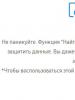Kingston flash drive recovery program. Renewing information and performance of Kingston flash drives. Reflash with the found program
Greetings to all blog readers!
Probably most people who work with a computer more or less often have a flash drive (or even more than one). Sometimes it happens that a flash drive stops working normally, for example, due to unsuccessful formatting or as a result of some errors.
Quite often, the file system can be recognized in such cases as RAW, the flash drive cannot be formatted, and it cannot be accessed either... What to do in this case? Use this small instruction!
These instructions for restoring the functionality of a flash drive are designed for a variety of problems with USB media, except for mechanical damage (the manufacturer of the flash drive can, in principle, be any: kingston, silicon-power, transced, Data traveler, A-Data, etc.).
And so... let's get started. All actions will be described step by step.
1. Determining the parameters of the flash drive (manufacturer, controller brand, amount of memory).
It would seem that it is difficult to determine the parameters of a flash drive, especially since the manufacturer and amount of memory are almost always indicated on the flash drive body. The point here is that USB drives, even from the same model range and from the same manufacturer, can have different controllers. A simple conclusion follows from this - in order to restore the functionality of the flash drive, you must first accurately determine the brand of the controller in order to choose the right utility for treatment.

A typical type of flash drive (from the inside) is a board with a microcircuit.
To determine the brand of the controller, there are special number-alphabetic values specified by the VID and PID parameters.
VID - vendor ID
PID - Product ID
They will be different for different controllers!
If you don’t want to kill the flash drive, then under no circumstances use utilities that are not intended for your VID/PID. Very often, due to an incorrectly selected utility, a flash drive becomes unusable.
How to determine VID and PID?
The easiest option is to run a small free utility CheckUDisk and select your flash drive from the list of devices. Next you will see all the necessary parameters to restore the flash drive. See screenshot below.

VID/PID can be found without using the utility.
To do this, you need to go to Device Manager. In Windows 7/8, this is conveniently done through a search in the control panel (see screenshot below).

In the device manager, the flash drive is usually marked as “USB Mass Storage Device”, you need to right-click on this device and go to its properties (as in the picture below).

In the “details” tab, select the “Equipment ID” parameter - the VID/PID will appear in front of you. In my case (in the screenshot below) these parameters are equal:

2. Search for the necessary utility for treatment (low-level formatting)
Knowing the VID and PID, we need to find a special utility suitable for restoring our flash drive. It is very convenient to do this, for example, on the website: flashboot.ru/iflash/
If suddenly nothing is found on the site for your model, it is best to use a search engine: Google or Yandex (query like: silicon power VID 13FE PID 3600).

In my case, the Formatter SiliconPower utility was recommended for a flash drive on the flashboot.ru website.

Actually, that's all. Of course, this recovery instruction is not the simplest (not 1-2 buttons to press), but it can be used in many cases, for almost all manufacturers and types of flash drives...
All the best!
But before you do anything, think about how valuable the information is stored on it? If the data is important, then it would be better to try to recover it before and after the firmware. To do this, you can use the Recuva program, or another similar one. And if extremely important data is stored there, which is very important and valuable, then in this case it is better not to do anything on your own. Take the flash drive to a specialized service center, where specialists can restore it without such a high risk to your data.
Restoring a flash drive using the example of Kingston DT
In our example, we will use a Kingston DataTraveler Elite 3.0 16GB flash drive. It worked fine for a while, but then strange things started to happen. When trying to delete or write data, the whole process is so slow that it can be said to not move at all. After reconnecting, the system displayed a message asking you to format the disk.
Considering the low importance of the data on the device, it was decided to format it. The formatting process took a long time and was not completed. Only a message appeared indicating that the formatting attempt was unsuccessful.
We connect our faulty flash drive and run the utility. At the top of the program window there will be a button to receive data, click on it. After this we will see all the information on the device. Pay attention to the values next to VID and PID.
Reflash a faulty Kingston flash drive
For now we disconnect the drive. We launch the utility for flashing (our program is called MPTool.exe). If the application comes with a file called readme.txt, then look into it. Most likely there are instructions there. Please note that there are different utilities and everything may look slightly different for you. But in general, the interface and operating principle should be similar.
After starting the flashing program, you need to connect the flash drive again. After this, the utility will detect the device. Now all that remains is to click on the start button for rewriting the firmware. Let's wait a little until the process is completed.
 Upon completion, the program will let you know that everything was successful.
Upon completion, the program will let you know that everything was successful.
 Then a system message will immediately appear that before working with the device it needs to be formatted. But it’s better to immediately disconnect the flash drive and then connect it again. And only after that begin the formatting process. After completing all these procedures, you can check the operation of the flash drive. Everything works as quickly as it should and files are adequately copied and read. Do not forget that some steps may be slightly different from those described in this article. But in general the whole process looks exactly like this.
Then a system message will immediately appear that before working with the device it needs to be formatted. But it’s better to immediately disconnect the flash drive and then connect it again. And only after that begin the formatting process. After completing all these procedures, you can check the operation of the flash drive. Everything works as quickly as it should and files are adequately copied and read. Do not forget that some steps may be slightly different from those described in this article. But in general the whole process looks exactly like this.
That's all. Take care of your flash drives and remove the device safely.
This might come in handy.
Kingston flash drives, due to their reliability, long service life and relative low cost, are very popular. But, like any other equipment, they are not protected from various breakdowns and failures. Sometimes a drive actually dies and there is no way to restore it. Although a more common situation occurs when a flash drive can be brought back to life using special utilities.
In this article we will tell you several effective ways to restore a Kingston flash drive.
Is it possible to restore
Here are some signs that the flash drive can be recovered:
- the system prompts you to format the removable disk;
- a notification appears when you connect a flash drive that a new device has been detected;
- errors occur when writing and reading data;
- The drive appears in Explorer, but does not open.
These problems can be eliminated by formatting the media or flashing the controller firmware, but if there is important information on the drive, then you must try to “pull it out” before starting recovery procedures.
Controller firmware
To restore a Kingston flash drive, you will need a special utility, and in order not to make a mistake and download the correct program, you need to find out the controller model.
One way to obtain the necessary information is the Flash Drive Information Extractor program.
- on the website flashboot.ru go to the iFlash section;
- enter the PID and VID values in the appropriate windows and click Search.
Click the get data button, a report with PID and VID lines will appear. Their value is used to search for utilities for correct recovery of a Kingston Datatraveler flash drive.
Using the FLASH MODEL and FLASH VENDOR columns, find your flash drive and see which utility is suitable for the drive controller.
Kingston flash drive recovery programs
Of course, you can find the necessary utility without knowing the controller model. To do this, simply type “recovery utilities” into your browser’s search engine. The results will contain several applications, among which the following recovery tools are sure to be included.

The problem is that Kingston flash drive recovery utilities only work if they are compatible with the controller installed in the drive. Therefore, if you download the first utility you come across, you can expect that it will not detect the connected flash drive.
When the necessary program is found and installed, you can begin the recovery procedure. Just be sure to first read the instructions, which are usually packaged with the utility in the archive, to find out if there is a special operating procedure for the recovery program.
Kingston Format Utility
This is a proprietary utility designed to format Kingston flash drives. Initially, the program was released specifically for the HyperX DTHX30/XXGB USB series. However, it supports any drives from this manufacturer. This program demonstrates higher speed compared to other standard formatting tools.
Kingston with this utility works by converting the media file system to NTFS and FAT32. Both of these systems have both their advantages and disadvantages. We only note that FAT32 is better suited for storing small files, and NTFS is better for storing large ones. In addition, FAT32 format drives have limitations that will not allow you to write files larger than 4 GB. This must be taken into account before starting formatting and choosing a file system.

All the necessary program controls are concentrated in one window, where the required media is selected (if several are connected) and the source file system is indicated. Immediately after clicking the Format button, formatting will begin.
The program does not require installation and works with drives of any size.
Key Features:
- quick formatting of drives from Kingston;
- work in portable mode;
- support for FAT32 and NTFS file systems;
- the main window has a minimum of controls;
- high speed compared to other formatting tools.
Kingston flash drive recovery
The Hetman Uneraser program is designed to recover files deleted from various media. The application supports working with almost any storage device - USB devices, hard drives, memory cards, cell phones.

The list of supported file systems includes VFAT, NTFS, and FAT 12/16/32. The Hetman Uneraser utility is capable of recovering office documents, multimedia files, emails, photos, RAR and ZIP archives, etc.
You can also try to recover not only deleted information, but also data from damaged and already formatted media.
USB Drive Antivirus utility
Designed for all those who worry and care about the security of their computer and its file system as a whole. There are many different spyware and viruses these days that, when infiltrated into your computer, will delete all your data or steal passwords and confidential information. Therefore, it is recommended to pay special attention to exchanging information with partners and friends via USB drives.
All antiviruses usually slow down the system, take up a lot of space, and also spend a lot of resources on your system. USB Drive Antivirus Portable does not require installation and runs directly from a USB drive or other removable media, consuming a minimal amount of RAM and other resources.

The program is perfect for restoring a Kingston dtse9 flash drive; it eliminates the possibility of any conflicts with antivirus software and is fully compatible with it.
This utility will detect and remove all the latest spyware and virus programs that can enter your computer through removable devices. As soon as the USB drive is connected, the application automatically scans the device for malware, viruses and suspicious files.
Low Level Format Tool
Judging by numerous user reviews, this program copes well with damaged Kingston media. It works at a low level, so it is quite successful in its functions. This applies not only to drives from Kingston. Just note that the utility will format the flash drive and restore its functionality, but the data from it will not.
Users include the following advantages of the utility:
- work with all types of media (removable drives, SD cards, hard drives, flash drives);
- completely resets the information on the drive.
Flaws:
- the free version has limitations on formatting speed;
- after the formatting operation, it is necessary to initialize the device;
- English interface only.
Restoring USB flash drives has its own characteristics. The good news is that these devices, unlike SD cards, are repairable. Therefore, if you cannot exchange a flash drive under warranty, why not take advantage of the 60-70% chance to have it repaired.
The article will discuss various cases, typical problems associated with flash drive failure, and options for solving them.
Recover data or repair a flash drive?
These are not the same thing, although the concepts are interrelated.
The main task that the repair solves is to restore the functionality of the flash drive so that it:
- detected as a storage device in Disk Management,
- was correctly defined in Explorer,
- read and wrote data.
As a result of repairing a USB flash drive, it is easy to lose all the data on it, while it will be available for writing and reading.
File recovery is only possible on a working USB flash drive.
The main reasons for failure of a USB flash drive
How to understand that a USB flash drive needs repair:
- When a flash drive is connected, the LED on its case does not light up;
- The device is not recognized on another computer/laptop;
- The flash drive is detected as an unidentified usb device.
Damaging a USB drive is as easy as shelling pears. Like any physical device, flash memory is subject to external influences (shock, thermal effects, water ingress, etc.). In addition, there are a number of software errors due to which the flash drive does not work.
The contacts of the USB connector are damaged
Often, the problem lies in a damaged contact between the controller and the USB connector.
How to check. To check the flash drive for this problem, test it on another computer. Alternatively, insert another flash drive (if available) into the USB port of the same computer.
If other flash drives can be read on a PC without problems, the problem is probably in the current storage medium.
If you are unable to read data from a flash drive only on this computer, the problem may be in the USB sockets of the motherboard of your PC or laptop.
How to fix.
- Here is a link to a third-party guide on how to repair a USB connector: DIY USB connector repair on a laptop.
- If you don’t want to fiddle with wires, it’s better to send a PC or flash drive with a broken USB port for repair. The approximate cost of USB replacement is $20–50.
Hardware/mechanical problem: controller damaged
Most often, everything depends on the flash drive controller, which is the main link in the operation of the drive. The controller contains important microcircuits, and disconnecting a contact or burning out a leg will make data recovery on a flash drive very problematic.
How to fix a flash drive.
- Replace the controller yourself (which is unrealistic at home).
- Take the USB drive to a service center - but repairing the flash memory will cost a lot of money. You won't find a controller for a USB flash drive on sale. The laboratory can find a donor flash drive and “transplant” the faulty controller.
- If the data stored on a flash drive is vital and you would like to recover it, the laboratory may use an expensive hardware and software system to retrieve the data bypassing the hardware controller.
You can find out the cost of services directly from specialists at a company that repairs flash drives in your city. It can start from $30 and go up to $500 - 1000.
Reflashing a damaged flash drive
The USB flash drive contains firmware - microcode with service data. If the USB firmware is damaged, the USB flash drive will inevitably stop working.
How to fix. Such a flash drive cannot be formatted using ordinary universal software like SDFormatter; it will require complete “trephination” - flashing. To do this, you will need a proprietary utility from the manufacturer.
However, you can reflash the flash drive only by finding out the name of the controller. The difficulty is that manufacturers, as a rule, use different types and models of controllers and can implement not only their own, but also other people’s developments. Therefore, it is not always possible to immediately determine the type of flash memory controller.
Fortunately, there are special programs that allow you to determine the VID&PID* type for Transcend, Silicon Power, etc. drives; We will list them with a link to the installers.
(* VID – manufacturer identifier, PID – device identifier.)
After the warranty repair, all the photos on the smartphone and on the SD card disappeared.
Answer. A very vague question. What was the warranty repair performed - a mobile device or a memory card? All your claims against the performers are governed by your contract.
As for data recovery on an SD card, use specialized applications, which, in fact, are what this site is dedicated to.
A 2GB flash card from an old Nokia phone, the phone sees the flash drive perfectly, the tablet and other phones do not see it. My equipment sees other people's flash cards.
Answer. If other flash cards do not open on your, as you say, old Nokia, it is most likely because the phone simply does not support new technologies. Review the documentation and specifications for your device. Perhaps it's time to upgrade your hardware?
My 32GB micro flash drive broke in half. How can I recover information on this flash drive? Please tell me where and who can help me, how to fix the flash drive?
Answer. Alas, this flash drive cannot be repaired or at least somehow reanimated. If the firmware on your flash drive crashed, then you could give it some chance of recovery. As for physical damage, it all depends on the damage. If the flash memory chips are intact, you can read the data through a PC 3000 Flash reader, etc.
The only possible solution (if the files are not particularly important) is to purchase a new microSD card.
The flash drive does not open, does not appear as a removable disk, and does not appear in the device manager. Physical impact is excluded, because There are three such flash drives, different people worked with them.
Answer. You haven't specified the type of memory you are working with. In any case, if a flash drive or SD card does not open, I would advise checking the operation of the flash card on other devices. Test it on other phones or devices that you can connect it to. If it is an SD card, try connecting it to your PC via a card reader.
Check if the connected device is detected in Device Manager. If yes, use any disk partitioning program or standard Windows tools, or proprietary software available on the flash drive developer’s website to format the flash drive in NTFS or FAT.
While formatting the flash drive (transcend), the flash drive was pulled out from the PC. It was clear that it would no longer work, a check confirmed this. The computer does not detect the flash drive, the indicator blinks all the time, it is not in “my computer”, it is in the device manager, it says that it works fine, it is defined as a storage device. Help me restore the transcend flash drive!
Answer. The file table on your flash drive is probably damaged. You can still restore the operation of a flash drive if you create a partition on it and format it. You can revive a flash drive, as already mentioned, using specialized utilities like Acronis Disc Director, etc., but it is best to use the TestDisk application to partition and restore a transcend flash drive.
The flash drive was encrypted in TrueCrypt, I reinstalled the OS, mounted the flash drive, the files were displayed, but when I tried to open them, it gave me an error - access denied. Tell me, is it possible to save information if the flash drive is not detected after encryption?
Answer. You will need a client program to work with Truecrypt. Alas, the truecrypt.org website is currently unavailable, and the project itself is closed. So try to find the application somewhere on the Internet. After this, when opening files, you will be required to enter a password to access your files.
The flash drive is reset and the system requires formatting the flash drive, but I need to save very important and expensive files. Help!
Answer. Under no circumstances agree to format your flash drive! Instead, use data recovery software and try to recover the missing partition on your storage device. You can safely copy all the saved information to your hard drive and then search among these rubble for exactly what you need.
There is a JetFlash Transcend 8GB flash drive. No longer determined by the system. I formatted it with JetFlash Online Recovery and it deleted all data from the flash drive. Is it now possible to recover the Transcend flash drive, that is, the data on it?
Answer. The Unformat program is suitable for restoring a Transcend flash drive. The chances of recovery depend on the depth of formatting. Anyway, use the deep scan option. Alternatively, try Recuva with a similar scanning option.
USB flash drives have now firmly entered our lives as an inexpensive and at the same time quite reliable means of storing data. The cost of a gigabyte of storage capacity for flash drives is quite low, and the ease of working with it (combined with its small size, weight and resistance to vibration and temperature influences) makes flash drives so popular.
But, as with any technically complex device, various troubles also happen with a flash drive, ranging from file system failures or firmware destruction to physical breakdowns (usually). Due to the low cost of the device itself, repairs may not be justified and the drive is sent to the trash heap. Or not even in the trash, but lying somewhere on a shelf or in a desk drawer. Meanwhile, you can try to solve many device malfunctions yourself with a fairly high probability of success.
If The flash drive suddenly stopped being detected as a storage volume or flash drive reading speed or recording to a flash drive Very fell hard, and also if File system errors keep appearing, you can try to reflash the flash drive. Chinese flash drives, popular at one time, with huge volumes, files on which are written but not read back, can also be cured!
The flashing procedure itself consists of updating the microcode of the USB controller, but you can perform a number of useful actions:
- Excluding “bad” blocks from memory. In this case, the flash drive will lose a little in volume (by the volume of excluded blocks), but its stable operation will return.
- Restoring the true storage capacity. This fixes the problem when the flash drive is flashed with a larger capacity than the memory chips installed on it. Then the data is simply overwritten cyclically, which makes it impossible to read large files written earlier.
- Dividing a flash drive into partitions (also creating virtual CD-ROM partitions), additional partitions mounted in read mode, etc.
- Changing identification data (VID, PID, Serial number). .
So, if you decide to flash the firmware, remember one simple thing:
Flashing is fatal for data stored on memory chips. No one can give any guarantee of data recovery (or that the flash drive will work after flashing).
Let's continue.
Determining the model of the controller chip
The most reliable way is to open the flash drive case and read the model of the controller chip (a small chip, usually square in shape, surrounded by legs on all sides). Memory chips are most often rectangular, surrounded by legs on only two sides:

We rewrite all the information from the chip: Phison(brand) and PS2251-60-5(series). This data will be useful to us to find suitable firmware. Incorrectly selected firmware can permanently “kill” a flash drive, so you need to be careful.
If it is not possible to disassemble the flash drive (for example, without damaging the case), then you can use programs to determine the flash drive chip using the software method. This method is less reliable, but nevertheless quite popular. Personally, I use the ChipGenius 4.00 program, but any other program with similar functions will do:

Also, as shown in the screenshot, you can pull out the VID and PID of the flash drive. These are Vendor Identifier and Product Identifier, respectively.
Looking for firmware for a flash drive
Where are we looking? As usual, on the Internet. In particular, a fairly good resource is flashboot.ru, “Files” section to search by controller model or iFlash to search by VID/PID database:

Searching by VID/PID gives a lot of results; you need to select those options that most fully describe our flash drive (model, capacity, etc.).

A search by controller model finds no less firmware; you need to try different options, because the first time you may not even get the firmware that is intended for this chip.
Flash drive firmware
The general appearance of programs for flashing flash drives is approximately the same. We take out and insert the flash drive (first make sure that no other flash drives are plugged in - this will be easier and safer). When the flash drive appears in one of the program fields, press the Start button (to start flashing) or, if you want to dig into the detailed settings (in particular, create an additional partition, etc.), then press the Setting button.

The firmware process can take quite a long time, since blocks are tested for read/write suitability, “bad” blocks are deleted, the entire memory space is reformatted, etc. But when the process is completed, you can check the flash drive in the system itself.