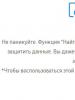Scan2PDF is a fast way to scan multiple pages and save them as PDF. Program for scanning to pdf Scanning to pdf windows xp
A simple portable utility less than 30 kilobytes in size that allows you to use a scanner to convert information from book format to digital. WinScan2PDF has a minimalist interface and allows you to scan multiple pages at a time, saving the result in a multi-page PDF file.
Program features:
- scanning paper documents;
- processing multiple pages in one project;
- choice of preservation quality.
Principle of operation:
After installation, you need to run the shortcut to the program's executable file. After which the program’s working window will open with four buttons and one “checkmark”. In fact, this is the entire functionality of the utility.
Management is carried out in the “Actions” block. In it you can set the source (“From”), perform the scanning process itself in the specified quality (“Scan”) and exit the application (“Exit”). Below you can check the box next to “Multiple pages” if you need to save a large number of pages in one file.
The “LNG” button allows you to select the interface language; translation into Russian is also available.
This is all the functionality of WinScan2PDF.
Pros:
- portability;
- low resource requirements;
- creating multi-page PDFs.
Minuses:
- limited functionality;
- Unstable operation with some scanner models.
The VinScan2PDF utility can be recommended for download by budget organizations - due to its free nature and minimalism in the settings, it can be used when working with a small amount of information. If you need to scan a document on another computer, the portable version of the application will come in handy. It easily fits on a flash drive and can help out at the most needed moment, especially if your type of activity involves working with papers.
Analogues:
ABBYY FineReader is a powerful text recognition program;
CuneiForm is software for scanning and recognizing different types of documents.
Scanning documents and photographs allows you to transfer the image into electronic form, process it and send it to another person. This is one of the important parts of professional activity. Previously, scanners were produced separately from the printer, but modern technology includes several devices in one. In this material we will look at several ways to scan a document with a printer.
Preparatory stage
Printing and scanning devices from different manufacturers do not differ in operating principle. The instructions on how to make a scan on a printer are relevant for a printer from any company.
Important: be sure to install drivers and software from the disk that is always included with the printing device.

To quickly and successfully scan a document from your multifunction device, follow these tips:
- Download and install drivers for your device if there was no disk included
- Attach the front side of the document clearly according to the drawing on the printer glass
- On your computer, go to Toolbar, go to the “Devices and Printers” section
- RMB call context menu on the device icon
- Set custom options
- Click "Start Scan"
- Wait for the scan to finish.
How to scan a document to your computer from a printer
Many people simply use multifunction devices for printing without delving into the deeper functions. Sometimes the process of understanding the printer does not even reach the built-in scanner function. In fact, you can use it in several simple ways.

How to use the scanner using programs
There are a large number of programs on the Internet that are designed to work with scanning documents and photographs. Special functional tools solve the problem of processing scanned documents, photographs, etc.
The first and most common utility is ABBYY FineReader, which is provided by default with the Windows operating system. This is a convenient program that recognizes about 150 languages of the world. It is reliable and easy to use. For the average user, ABBYY FineReader will be an excellent option.

VueScan – suitable for many MFPs, saves documents in various formats (JPEG, TIFF, PDF and others). VueScan has a built-in OCR system. Initially, VueScan has standard settings for scanning, and most often users are satisfied with these settings.

For a high-quality result of transferring documents to a digital version, use the settings before starting work. Open the settings, align the edges of the document or photo so that it looks neat in the electronic version.
Tip: after scanning, turn on the preview function so as not to save unsuccessful scans again.
Of the free options for such software, you can use CuneiForm. Rich functionality, working with tables, various fonts, all this includes CuneiForm. Recognizes text in several dozen languages.

Paint program
To make a scan, the standard Paint program can quickly help with this. It is available on all Windows operating systems. Follow a few simple steps to scan:
- Install the printer and connect it to your computer
- Place the document or photo face down on the printer glass
- Launch Paint
- Find the “File” section

- Item “From a scanner or camera”
- The window that opens will offer several functions
- We select the parameters that suit your requirements

- Click Preview to make sure your changes are correct.
- Click “Scan”
- When the task is completed, the image will be displayed on the Paint screen
- Save the satisfactory result by clicking “Save as”
- Select the file format to save.

This is a very fast and easy way. It does not require software installation or any other additional steps. The method is available to all Windows users from versions 7 to 10.
How to scan from a printer to a computer via Windows 10, 8, 7
The first two methods may not work, so in this case it is worth trying to use the capabilities of the Windows system. To do this, follow the instructions below:
- In the “Start” menu, go to “Devices and Printers”
- Find the name of the printer that is connected to your computer
- Right-click on the icon, then click “Start Scan”

- In the window that opens, specify the profile, feed, color format, file type, resolution, brightness and contrast

- Preview function for pre-checking
- After that, click “Scan”
- The page will be scanned and the image and video import window will appear.
- We import by opening the parameters first
- The finished file is sent to the destination folder.
When working with photographs, make sure the scanner glass is clean and transparent. If there is slight contamination, the pictures will not be of high quality. Do not open the lid during scanning to avoid exposing the photo. Use graphic editors after running it in the scanner.
Conclusion
All the described methods will be understandable to ordinary computer users. In some cases, the easiest way is to use the mechanical buttons on the printer to scan a document. In this case, device drivers and support software must be installed on the PC.
A small utility for quickly scanning text/graphic documents and saving them in PDF format. The program allows you to fully work with any scanner installed in the system. For the convenience of working with large volumes of documents, WinScan2PDF has implemented a function to support the creation of multi-page electronic PDF documents.
WinScan2PDF program
As a rule, powerful software products that are overly loaded with functions are used to scan text or graphic documents, although in some cases when processing documents you only need to make a copy from the sheet (scan). Then email it to the recipient or save it digitally on your local computer. And just for this, the WinScan2PDF tool in Russian is ideal, which in a matter of seconds will create a digital copy of data in PDF format from the original paper medium.
The program is absolutely free for both private and commercial use.
Features of WinScan2PDF:
- Very small program size compared to analogues
- Uses a small amount of system resources during operation
- Work directly with the device through the driver (WinScan2PDF sees any scanner installed on the system)
- Support for creating multi-page PDFs
- The program works in portable mode (does not require installation)
- Multilingual interface WinScan2PDF
Nowadays, the scanning procedure is far from new for users. On the one hand, what could be easier than scanning the required document, saving it in one of the available formats, and sending it by mail.
However, as practice shows, most users still experience problems working with graphic files. This is due to the fact that not everyone has access to the programs necessary to view a file in a specific format, and there is not always time and opportunity to install them intentionally.
Photo: Scanning process and conversion to PDF
In this case, a fairly well-known PDF document comes to the rescue, because on every ordinary computer a component for reading such an extension is installed by default. In this article you will learn about the best software for scanning documents into PDF and their features.
Why scan documents
Scanning documents is most often necessary for work in all kinds of business organizations.. Thanks to it, you can solve a fairly large number of problems that are associated with storage, first of all.
It allows you to either expand the space by freeing up space intended for the archive, or significantly reduce the cost of renting an expensive building: after all, documents can be easily transferred into electronic form.

Photo: Scan and convert to Word
Scanning also allows you to ensure security and protect valuable originals from wear and tear and accidental damage. It is also important that such a procedure reduces the time of searching for the necessary paper, because searching electronically is much more convenient and simpler.
Scanning involves converting the original into a raster parameter, and then saving it in the desired extension. It is worth noting that, despite all the above-mentioned advantages of the organization, there is no need to scan absolutely all documents.
One should proceed from the specifics and activities of a particular company, taking into account that the creation of an electronic archive will require a certain financial investment.
Most often, accounting papers, personnel files, projects, agreements, and contracts are scanned. If we talk about formats, the most common in the world are: tiff and pdf.
The tiff extension is used mainly for long-term storage of the original in an archive. The disadvantage of tiff is the amount of memory it takes up; by the way, it is for this reason that such files are not convenient for transferring over the network.
In this regard, PDFs benefit significantly: they are convenient to store and also move across the network. Now there are many special programs that scan to PDF, and some of them have the ability to recognize the scanned file.
Video: PDF Creation
Review of programs and their capabilities
Scanning tools provide the ability to digitize originals. There are a lot of simple applications aimed at obtaining images from a scanner, but nowadays the most popular software is one that allows you to save a file in PDF format.
Their functionality is quite diverse; for example, some applications have built-in functions for adjusting basic indicators, such as brightness, contrast, and so on. Almost every application has a cropping and straightening function available.
The most convenient utility for subsequent editing is ScanTailor. Its functionality includes dividing and tilting pages, adjusting edges, inserting and editing text.

It is impossible not to mention Xscane, despite the fact that it is already quite old, many experienced users still prefer it. This program provides convenient tools that allow you to manage color, save profiles, and similar functions.
Many applications also have the additional ability to recognize the test from any language. Of course, although this function makes the work a little easier, it often requires user participation in subsequent editing. The result will directly depend on the source text.
One of the best such programs is CuneiForm. but more on that a little later. You can also highlight the GOCR application; it has a powerful interface and copes with its tasks at a high level.

If additional features and functionality do not interest you too much, and you are looking for an application with a simple, understandable interface, this will suit you GnomeScan. It's easy to use, designed as an alternative to the more complex Xscane app, and works directly with the scanner.
ABBY Fine Reader: Home edition
Working in this application is convenient and easy, this is due to the presence of two main operating principles at the heart of the work: the conversion principle and the conversion principle.

Photo: ABBYY FineReader 10 Home Edition Box
At the beginning of work, you are given the opportunity to select a scenario:

The advantages of this application include, first of all:
- complete preservation of the appearance of the original original, as well as its structure, meaning tables, images, numbering, headings and similar features;
- the image of the text itself does not have to be scanned for recognition; you can use digital photographs from a camera or a good smartphone camera;
- ease of use and interface at the highest level, if you want to get software that is both functional and at the same time easy to use, this is what you need.
CuneiForm
This utility is designed to recognize the text of a document in an editable form. It is quite convenient and functional to use; the result can be edited in office software and saved in the necessary popular formats.

The advantages include saving the original font and structuring in automatic mode, as well as recognizing the test from bad photocopies.
Simple OCR
The main purpose of this utility is text recognition in English, French and Dutch. In addition, there is the possibility of text editing, analysis, translation, printing and even formatting.

The main advantage is that if the photo from which you recognize text is of high quality, the probability of correct recognition reaches 99.9%. However, even with such a high percentage, manual editing will still be necessary.
ScanCorrector
ScanCorrector is a program for quick scanning in pdf format, it is simple and convenient. Basic functions also include editing to improve appearance.
Most users often need to edit and improve the quality of an already scanned original, and the ability to do this in a graphic editor like Adobe Photoshop is not always possible, this is also due to the weight of such software.

The ScanCorrector takes up about two meters of memory, so you can put it on a flash drive even with a small capacity and use it anywhere if necessary.
The program provides:
- Scanning the original in stages;
- Simple and quick scan correction;
- Print the result.
Additional features:
- Choice of color scheme;
- Scanner selection;
- Image correction using ready-made, preset templates.
ScanLite
A special feature of this utility is the setting of parameters during scanning, however, it is designed for a simple, average static consumer, for whom it is not functionality that is important, but accessibility of operation.

Photo: ScanLite - free program
The default image will be saved in PDF format, but you can choose another one if necessary. The functionality also includes selecting the scan quality, which is important for originals.
The main advantage is a clear, simple interface, and a nice addition is support for skins.
A simple program for scanning to pdf WinScan2PDF
The leadership in simplicity and convenience, despite quite a lot of competition, still belongs to WinScan2PDF. The utility takes up very little space, does not require preliminary installation, and does not require any special PDF printer driver for its operation.

To get started you need:
- select the source in the window that appears;
- press the scan button;
- then save the result in PDF.
This scheme of operation allows users of any level of computer knowledge to use the utility.
In conclusion, I would like to say that modern society is quite difficult to imagine without a scanner. It makes it possible to complete specific tasks efficiently and quickly, saving us time and making our tasks easier.
It’s hard to imagine that just recently, in order to put a document, a page of a magazine or a book into a computer, it was necessary to completely retype it.
Now, with the advent of high-quality photographic equipment, smartphones with high-resolution cameras, everything has become even simpler: take a photograph of the desired source, launch the selected utility, and get the desired result.
At the same time, the editing function is also important in this case, because thanks to it, even translation of the scanned image into the desired language becomes available.
A wide range of utilities in our time allows each user to choose something with functionality that suits him, and thanks to the ease of use, anyone can use such software.
Our selection reviewed a list of the most popular text scanning programs. An important factor for programs in this category is the ability to decipher the text of documents, as well as the quality of scanning - it is necessary that the information is completely readable, and the image scanner clearly transfers every line of the picture into the document.
Some applications have a Russian-language design, which can be another significant factor when choosing the best scanning program. So let's take another quick look at the programs below that can properly recognize text and scan a document into a file:
The ABBYY FineReader 10 Home computer program is one of the most common tools for scanning documents. Can quickly and efficiently find blocks and translate text written in different languages. The advantage of ABBYY FineReader is the presence of an impressive language base. Don't forget about the availability of a Professional version with advanced features.
OCR CuneiForm stands out among its competitors with good grabbing performance for photographed text. It is noteworthy that a photograph can be taken even with a 2MP camera of any rather outdated mobile device. The program boasts a dictionary checking function, which guarantees a high degree of information quality of the finished material.
Scanitto Pro will do an excellent job with more specific work. The application will recognize the text very quickly and will be able to save it in the required document format. It is noteworthy that the program can find a given area of paper and improve the appearance of the material before saving it to the storage medium. There is a function for scanning with one click of a key.
VueScan has a strong database of comparable scanner devices. Among analogues, the program demonstrates the highest connection speed to the scanner. Among the additional pleasant options, it is worth noting the convenience of manually adjusting color rendering.
When choosing free document scanning programs, you should pay attention to PaperScan Free. The utility is quite simple in terms of functionality, on the other hand, it performs all the necessary scanning options, in addition, you will be pleased with the unique compression technology, which can significantly reduce the file size, leaving the original display quality. If you like the Free version, you can always purchase the extended Professional modification with more impressive functionality.
RiDoc is another fairly powerful scanning tool. It is worth noting that Ridoc includes a specialized tool for reducing file sizes without noticeably degrading the display appearance. The information remains readable. If necessary, the RiDoc document scanner will help you export document formats to graphic extensions. The program can install watermarks on finished material and send the document by mail.
Note that we did not consider standard tools - software from manufacturers, for example HP Scan, as well as applications whose main functions are aimed at solving other problems: Adobe Reader scanner, Nitro Pro. There is also BlindScanner, created to organize access to scanning devices over a network from different laptop computers.
Also, the portable utility Winscan2pdf Portable was not included in the rating. It works without installation into the operating system, but lacks many necessary functions, in particular, it does not allow you to change formatting, does not print, and does not recognize words. But the ease of use is okay here. Just run it, select a folder in the dialog box and click on the "Scan" button. However, for this to work, you need to ensure that the virtual printer is not disabled in the OS!
Please note that we only considered solutions for PCs - Android applications were not included in the review. You can choose and download from Google Play whatever you like. Their operating algorithm is approximately the same. And all they allow you to do is digitize a sheet of paper into PDF format using the camera of a smartphone or tablet. To start scanning, you just need to take a photo. It will not be possible to fully process it or translate it into text. Some programs, of course, have a mode for converting digital photographs into text format, but desktop solutions do this much better.