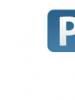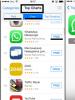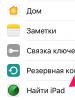iTunes doesn't see the iPhone. iTunes does not see iPhone on Windows and Mac OS computer or laptop. Video: Why the computer does not display iPhone via USB
What to do if iTunes does not see iPhone? There can be any number of reasons why the program cannot see the iPhone.. Most of them are in the software part. Most often, you will simply need to reinstall (uninstall first) the Apple Mobile Device service.
However, before proceeding with the instructions, make sure that you have the latest version of iTunes on your device and try connecting your iPhone through a different USB port and if possible, connect your iPhone to another PC.
If all this did not help and iTunes does not see the iPhone, then...
On Mac OS
Why can't iTunes see iPhone on Mac OS? Most likely the problem is with the AppleMobileDevice.kext file. If iTunes does not see your iPhone, then disconnect your iPhone from your Mac computer.
Drag the iTunes shortcut to the Trash.
- Select the “Go” button and then “Go to folder”.
- Next, enter /System/Libraries/Extensions, then click “Go”.
- Find the AppleMobileDevice.kext file and move it to the Trash.
- After that, select Go to Folder.
- Write /Libraries/Receipts/ and then click “Go”.
- Find the file AppleMobileDeviceSupport.pkg and put it in the Trash. If you are prompted, enter your password.
Note:
This file may not exist in Mac OS X 10.6, then proceed to the next step:
Restart your computer. Select Finder > Empty Trash and restart your computer again. Download and install the current version of iTunes. Connect your iPhone to your Mac again and open iTunes.
On Windows XP
- Close iTunes and disconnect your iPhone.
- Select Start and then Control Panel.
- On the control panel, go to Administration.
- Open Services.
- After that, select Apple Mobile Device while clicking Stop service in the left panel.
- Then click Start service.
- After restarting the Apple Mobile Device program, go to iTunes and connect your iPhone device.
Windows Vista or Windows 7
There may be problems with Services that can be fixed. If iTunes does not see your iPhone, close the iTunes application and disconnect your iPhone.
- Press the “Start” button located in Windows OS.
- In Start Search, enter Services.
- Next, in the Programs section, click “Services” from the search result.
- After that, select Apple Mobile Device and press the Stop service window.
- Next, click Start Service.
vAfter the Apple Mobile Device program has restarted, go to iTunes and connect your iPhone. If it helps, then in the fifth step, double-click on the Apple Mobile Device program and in the Startup type select “Automatic” or auto.
Today the world is unthinkable without modern gadgets. Now you can call anywhere on the planet, listen to music and download a cool toy. The miniaturization of devices has reached such a level that you can carry all your electronics with you. In addition, devices often combine several devices for their intended purpose. A computer, telephone and player are connected in one case. But there is still specialization, and therefore, in order to upload music to iTunes, it must be connected to an iPad or some other device (computer). Sometimes it turns out that they do not connect, for example, iTunes does not see the iPad.
First, let's try to figure out what we're dealing with. iTunes is a free program that allows you to organize your books, movies, and music (and more). For the convenience of users and profit, Apple created the iTunes Store online store. This program and service prevents users from engaging in piracy in any form. iPad is a flat mobile computer from Apple Corporation, designed in the form of a tablet. The English word Pad translates as panel, keyboard, notepad.
Now let's find out why iTunes doesn't see the iPad and try to eliminate the reason.
Unupdated software
Checking the USB cable
The USB cable may cause iTunes to not recognize the iPad. First, make an external inspection of the cable and sockets for connecting it on your devices. The cable and connectors must be free of dirt and have no visible damage. If possible, replace the test lead with a known good one. Non-original cables may charge but not transmit data.
Uninstalled component and missing USB driver
Together with iTunes, a component called Apple Mobile Device Support is automatically installed. It is required for the operation of gadgets with the iOS operating system. If this component is not there, then iTunes again.

You may also need to reinstall the Apple Mobile Device USB Driver. You can check this version in Windows Manager.
Malfunction of the power cable and hardware
In this case, if the iPad does not sync with iTunes, you need to take the device to the workshop. This happens due to careless handling of electronics, in particular due to water ingress.
Today, thanks to iCloud syncing, people are less and less likely to connect their iPhone or iPad to iTunes. However, for some, this is the only way to store music. Therefore, the situation when the program does not see the device is a really serious problem. Fortunately, it can be solved.
Working with hardware
Oddly enough, the most common reasons today for why a computer won't connect to an iPhone or iPad are hardware related. That's why a visual inspection is needed first.
Checking ports for iPhone
First, you need to clean all the sockets and nanoUSB of debris if you see that they are dirty. Sometimes tiny dust particles are the only thing stopping iTunes from working. Make sure the ports on your computer and smartphone are clean, then try connecting again.
Next you should inspect the cable. If there is something wrong with your Lightning used to connect your iPhone or iPad, then iTunes may experience interruptions. The problem will be resolved if you connect the device to your computer using a spare cable.
Finally, you should check the ports themselves. It is possible that one or more slots in your computer are damaged. Connect the cable to a different USB port than the one you usually use for this. Be sure to try connecting your iPhone or iPad to your computer directly without using a USB hub.
Working with the software part
If everything is in order with the hardware, and the steps listed above did not help get rid of “invisibility,” then perhaps the problem lies in the software part.
1. Software update
One of the most common causes of connection problems is outdated versions of programs. Therefore, it is necessary to check both devices for their presence.
Working with iTunes on iPhone
It may be difficult if you recently purchased a new iPhone and are connecting it to an older Mac or PC. The latest generation device will need the latest version of iTunes, which may not be available on the current operating system.
First, make sure your iPhone has the latest operating system updates. Sometimes they load with a delay even on brand new devices.
After that, make sure you have the latest version of iTunes installed on your Mac or PC. Usually it is precisely because of non-compliance with this requirement that connection problems arise. And, as mentioned above, new devices will also always only need the latest version of iTunes. iPhone 7 and iPhone 7 Plus require iTunes 12.5.
About updating iTunes on Mac
Updating iTunes on a Mac is much easier than on a PC, but owners of older devices still face some problems. The system may claim that the latest version of iTunes is installed when in fact it is not. This message may be due to the fact that the device is running a version of OS X that has become outdated.
iTunes 12.5 requires OS X 10.9 Mavericks (10.9.5 or later). If you are using a Mac running OS X 10.8 (Mountain Lion) or some other variant of the system, you will need to at least update it to Mavericks for synchronization to succeed.
How to Update iTunes on Windows PC
Doing this on a Windows PC will be a little more difficult, but there are usually no problems if you do everything according to the requirements:
- Launch iTunes on your computer and select Help from the list of options.
- Click Check for Updates.
- Follow the on-screen instructions to install the latest version of iTunes.

Windows users may need to additionally update their drivers. Follow these steps if the system does not do this automatically:
- Open Device Manager and right-click on the icon for your iPad or iPhone.
- Select the option to install software from a disc rather than searching the Windows Update database.
- Click on usbaapl.inf or usbaapl64.inf, which you will find in the iTunes system folder.
- Open the file and complete the installation process, confirming the steps in the dialog boxes that appear afterwards.
2. Restart iPad/iPhone and computer
Sometimes (especially after installing updates) you just need to restart the system for everything to start working. This allows you to clear the RAM and seamlessly connect the device to the computer.
Also, additionally restart your iPhone/iPad and then check if the PC was able to recognize it. If it still doesn't see the device, move on to the next step.
3. Arbitrary return of default parameters
When you connect your iPhone or iPad to a new computer, you may see a warning that the connection is not secure. You may have accidentally clicked "Don't Trust" when you saw the pop-up. In most cases, all you need to do is disconnect and reconnect your iPhone to your PC, and the alert will appear again. You can also cancel the ban manually:
- Open Settings on your iPhone.
- Go to "General" and click "Reset".
- Choose options with location and privacy.
- Click Reset Settings.
If this does not solve the problem, proceed to the next step.
4. Complete software reinstallation
Sometimes you have to take drastic measures to get programs to work. In this case, that means wiping your iPhone and deleting and reinstalling iTunes on your computer. This is fraught with the loss of important information, but sometimes this is the only way to get the PC to see your device.
To uninstall and reinstall iTunes on Mac, you need to follow these steps:
- Launch a search box on your Mac and select Applications from the sidebar.
- Right-click on the iTunes icon and look for “Get Information” in the menu.
- Click on the lock icon in the lower right corner of the window that appears.
- Enter your administrator password and select Permissions and Sharing.
- Change the settings so that all users can view and make changes to the program.
- Close the information window, and then reinstall iTunes.
The step-by-step instructions for uninstalling iTunes on a Windows PC will be different:
- Open Control Panel and select the Programs and Features category to go to the list of installed software. You can also open Settings and then Apps in Windows 10.
- Remove the listed items from the list that appears in the same order - first iTunes, then Apple Software Update and Apple Mobile Device Support, and after them Bonjour, Apple Applications Support 32-bit and Apple Application Support 64-bit will be next in line.
- Restart your computer after the removal is complete.

iTunes is a proprietary program from Apple that allows you to synchronize your device with a PC, transfer data to it and save information on your computer. If iTunes doesn't see your iPhone, you won't be able to save your contacts book or copy new music to your phone. We will analyze in detail what causes the problem and how to connect an iPhone to iTunes.
Let's start with the simplest reasons why data exchange errors often occur. How to connect iPhone to iTunes:
- The phone or tablet must be turned on at the time of joining.
- When connecting a mobile device to a PC, a system message “Trust this computer” appears on the gadget’s screen - click on “Trust”. If you accidentally selected “Do not trust”, disconnect your smartphone from the PC, in the menu click on Settings->General->Reset->Reset geo-settings. The next time you connect, you will again be prompted to trust before syncing your iPhone.
- Check that the computer's USB port and cable are in good condition. Connect the cable to a different port, first disconnecting other USB accessories. Check the connection using another suitable cable.
- Restart your PC and mobile device.
If after all the steps, your iPhone still won't connect to iTunes, move on to troubleshooting more serious causes of the problem.
iTunes App Version
If your Apple phone does not sync with a PC running Windows 10 or Mac OS X, check the iTunes version. If you haven't updated it in a while, it might be outdated and no longer match the iOS version of your mobile device.
What to do if iTunes does not see iPhone 5s and higher due to version differences:
- Launch iTunes. In the “Help” menu, click on “Check for updates.”
- The application will check the version, if a newer one is found, you will be prompted to download it.

To install the latest version of iTunes on your computer, you will need Windows 7 or higher, and you need 400 MB of free space on your hard drive. Therefore, you can easily install a new program on a computer with Windows 10, but you won’t be able to do this on Windows XP.
After installing iTunes, check the device connection again. If the iPad and iPhone do not connect, or you already had the latest version of the program installed, so you were not offered to update it, check for other reasons for the error.
You can also not update the program, but completely remove it and reinstall it on your computer. In the control panel, click on iTunes and click “Uninstall”. Make sure that all its components are removed - Apple Update and Device Support services, Bonjour. Manually erase the iPod and Bonjour directories from the Program Files directory. Then go to Apple's website and download the app again.
Device drivers
Connecting to the iTunes application may not work due to incorrect drivers on your mobile device. To fix the problem, you need to update them. How to connect to iTunes in this case:
- On your PC desktop, click on the properties of the “My Computer” shortcut and go to “Device Manager”.
- Find a gadget from Apple in the list of equipment. Right-click on it and click on the “Update driver” sub-item.
- Go to the search for drivers on your computer. Note that you must select a file from the list of previously installed utilities.
- Select that you want to load files from disk. Click "Browse".
- Open the Program Files/Common Files/Apple/Mobile Device Support/Drivers directory, select the file whose name contains “usbaapl”.
- Click “Next” to start the driver download.

Try syncing your iPad or iPhone.
Apple service
One of the reasons why iTunes does not see the iPhone is the incorrect operation of the Apple Mobile Device Service. To restart it:
- Launch “Control Panel”, go to the “Administration” subsection, then “Services”.
- Click on the name of the utility you are looking for. Stop it and then start it again.
Connect the device to the PC and start connecting again.
Alternative method
If you can't figure out how to sync your iPhone with iTunes, try the alternative file manager iTools. The program has a Russian interface, it implements all the basic functions of the proprietary application, and also adds additional capabilities for managing installed programs, photo stream, and SMS.

In iTools you can see all your contacts and media files, backup your iPad, iPhone 6 or other model.
Conclusion
We figured out why iTunes and Apple gadgets sometimes don't sync. There are not many reasons, so you can easily fix the problem. If you have checked all the methods, but the error remains, contact the service center to resolve it.
If the device is not recognized when you connect your iPhone to a computer or laptop, then the problem is most likely caused by incorrect software settings. Most often, it is enough to update the drivers and return the main configurations to the default settings.
An iPhone (or other Apple device) synchronization problem may be caused by a malfunction of the computer or the device itself. Therefore, to eliminate the error, it is important to correctly determine the cause of its occurrence. Why iTunes doesn't see iPhone:
- It is necessary to update drivers and other official software.
- The Apple Mobile Device service has crashed.
- The computer does not have permission or the iPhone is locked.
- You need to update the iOS version on your smartphone.
- An “old” or incompatible version of iTunes is installed on the computer.
Depending on this, the ways to solve the problem will differ. Let's look at them in order from the most popular.
Component malfunction
If the device is not recognized, then it would be a good idea to check the functionality of the computer hardware. In some cases, the iPhone is not visible in iTunes for the following reasons:
- The USB port on your iPhone is broken or clogged. Then the device will not charge and be recognized by other PCs and Macs.
- The USB port is faulty. Connect your iPhone to a nearby port or check its functionality using another device.
- A non-original USB cable is used. To synchronize data, choose only Apple branded cords.
If the reason is indeed faulty ports or cables, then problems with synchronization may also arise when connecting other mobile devices or flash drives to the PC.
Problems on iPhone
Sometimes a mobile device does not appear in iTunes due to system errors on the iPhone itself. Then to eliminate them, it is recommended to perform the following steps:
- Through the Settings menu, check for updates for iOS.
- If, when you connect your iPhone, the message “Trust this device” appears on the screen, then unlock your smartphone and confirm the action.
- If, after connecting, error 0xe8000015 appears in iTunes, then you need to reflash your iPhone.
- Launch recovery mode through iTunes using another computer (if there are system errors, the program itself will prompt you to start the recovery procedure).
If no errors appear when connecting other Apple devices to a PC or Mac, then most likely the problem is with the iPhone. Then to fix the problem you need to update the software on your smartphone.
iTunes Update
If the iPhone is recognized by the computer (appears in the list of available ones), but is not displayed in iTunes or displays an error (with code 0xE), then try updating the program. For this:
- Disconnect your iPhone and other mobile devices from your computer.
- For a PC running Windows 10, 8, or 7, launch iTunes and select “Check for Updates” from the Help menu.
- For a Mac running OS X, launch the App Store. Click on the "Update" button to check for new versions for applications and OS.
- If a more recent version of iTunes is available for your computer, then confirm its download.
If the updates are not downloaded or another error appears during the process, then reinstall iTunes. To do this, completely uninstall the software from your computer and download the distribution kit from the official Apple website.
Reinstalling the driver on Windows
To properly synchronize your iPhone with your computer, you need the Apple Mobile Device USB Driver. If it was damaged or accidentally deleted, the smartphone will not sync with iTunes.
- Disconnect and reconnect your iPhone to your computer via USB.
- If the iTunes program window automatically appears on your PC, close it and end all associated processes through the task manager.
- Open your system drive (the one on which Windows is installed) and go to “ProgramFiles”. Here, find "Common Files" - "Apple" - "Mobile Device Support".
- Open the “Drivers” folder and in the file “usbaapl.inf” or “usbaapl64.inf” (for 64-bit systems) call the context menu. In the list that appears, click “Install”.
- Wait until the operation is completed and disconnect the iPhone.
After this, be sure to restart your PC and try to sync your device to see if it shows up in iTunes.
Reinstalling the driver on Mac
For iPhone to work properly with iTunes and other software, you must use drivers only from the official manufacturer. To check for them on Mac, do the following:
- Launch the Apple menu. To do this, press and hold the Option button.
- In the window that appears, select “System Information” or “System Report” (names may vary depending on the version of OS X).
- Go to the “Hardware” - “USB” block. On the right side of the window, find and click on the desired iPhone (if you use several Apple devices).
- The information available to it will be displayed at the bottom of the window. Find and remove third-party software.
After that, restart your computer and check if the device is visible in iTunes. If this does not resolve the error, then the problem is most likely caused by the device.
Restarting the service
If a “fresh” version of the Apple mobile driver is installed on your computer, but iTunes still does not recognize the smartphone, then most likely the service has failed. What to do to get the software working again:
- Disconnect all mobile devices from your computer and turn off iTunes.
- From the Start menu, launch Control Panel and select Administrative Tools from the list of available components.
- Open the Services folder and find "Apple Mobile Device" here. To make your search easier, sort by name.
- Double-click on the found item and on the “General” tab select “Stop.” Wait until the status changes to Stopped.
- After that, start the services again so that the status changes to “Running”.
- Additionally, make sure that next to the “Startup type” item is “Automatic”.
- Click "Ok" and close "Services".
After updating the Apple Mobile Device status, restart your computer and try connecting your iPhone. The device will appear in iTunes.
Driver update
If after these steps the smartphone is still not recognized or iTunes has stopped seeing the iPhone again, then you can check the functionality of the driver through the device manager on Windows.
- Open Device Manager. To do this, enter the name of the service in the Start menu or use the command “devmgmt.msc” in the Run system utility.
- In the list that opens, go to the “USB Controllers” section. A list of available drivers will open.
- Find "Apple Mobile Device USB Driver" here. If there is an icon next to it in the form of an arrow, exclamation mark or question mark, then update the driver yourself, in normal mode. To do this, right-click on its name and select “Update configuration” from the drop-down list.
If Windows writes that the computer already has the latest version of the Apple Mobile Device USB Driver or “Unknown device” is displayed in the list, then try connecting the iPhone through a different cord or into a nearby USB port. Check if the problem persists with another PC or Mac.
Complete reinstallation on Mac OS X
Sometimes the best way to fix an error on Mac devices is to comprehensively reinstall iTunes and drivers. Procedure:
- Disconnect your iPhone from your Mac and close other apps. From the Dock launcher, move the iTunes icon to the Trash.
- Open the Libraries menu and find the associated iTunes folder here. Move it to the trash.
- Go to “System” - “Libraries” - “Extension”. Here, find and delete the AppleMobileDevice.kext file.
- Go to "Libraries" - "Receipts". Here, find and remove the AppleMobileDeviceSupport.pkg package.
- Empty the Trash and restart your computer.
- Check to see if the files have been recovered and repeat the procedure if necessary.
After that, download the latest version of iTunes from the official Apple website or through the App Store. Install the software and connect the device. The iPhone will appear in the list of available ones.
Most often, for the iPhone to start appearing in the list of iTunes devices, it is enough to restart the computer or reconnect the smartphone. Sometimes a synchronization error occurs due to a mismatch between the software versions of the device and the PC or Mac. Then to fix it you need to update the drivers.