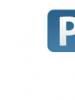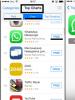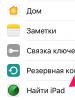Create an ID for iPhone without a card. How to create an iTunes account without a credit card (AppStore)? Registering an Apple ID on iPhone via the App Store app built into iOS
Hello everyone! We have already become acquainted with the identifier in the apple company system (). And at the end of the article, we came to the conclusion that we need to register an Apple ID to create our own unique account. And if it’s necessary, we’ll do it! Moreover, if you follow these instructions exactly, the whole process will not take you much time, and your efforts will be minimal.
By the way, the article will discuss registering an Apple ID without any card (credit card). Why without it? In fact, you can come up with a lot of reasons. I won’t go too deep and will list only a few of them.
And here they are:
- The simplest one is that not everyone has this same credit card.
- Many people are afraid to enter their card details (although it is completely safe).
- Some people only need free apps on the App Store.
If all these three points are not relevant to you, then at a certain stage (at which stage? all the details are below in the text), you will need to enter the “plastic” data.
In general, you can register an Apple ID at absolutely any time, both when you first turn on the device and after it. The scheme is almost the same everywhere. Here we will consider the second option, namely creating an account on an iPhone or iPad that we have already used for some time.
That is, we need:
- Activated iPhone, iPod, iPad - the instructions here are universal, regardless of the gadget.
- Wi-Fi connection or inserted SIM card (nothing will work without the Internet).
All is ready? Begin!
Take your device, unlock it and find the App Store icon in the menu, click.
Select any free game or application and install it. Attention! A free application is required.

Then we need a menu item to create an Apple ID.

A window to create a new account will appear. We see the choice of country or region, leaving Russia.

“Terms and conditions...” – we simply accept. It’s hard for me to imagine a person who will read this - it’s 60 pages after all :) Although, perhaps I don’t have a rich enough imagination :)


A data entry window opens.

A few important clarifications:
- Be sure to enter a real email.
- The password must contain at least 8 characters: numbers, letters of the English alphabet, and at least one capital letter. Write down or remember the password!
- Age – you must indicate that you are at least 18 years old. If you have not yet reached adulthood, lie blatantly.
Very important! The specified e-mail and password will be your Apple ID! Save them, write them down on a piece of paper, and never show them to anyone.
Remember, this data is the only proof that the device belongs to you. To understand the seriousness of the situation, I advise you to read (especially pay attention to the last paragraph). Is everything done? Go ahead…
Payment information – select no (if you do not intend to use a credit card). Or (if you want to use the App Store to its full potential), we indicate the payment system, then enter all the necessary information. The item “iTunes gift cards...” is optional. Fill in the rest of the information.


A letter has been sent to the mailbox indicated above - open it, and of course follow the link to complete the process.





Congratulations, Apple ID registration (and completely free) is completed! And now you can use the App Store by installing freely distributed (or paid for) applications and games.
In my opinion, the instructions turned out to be quite detailed, but if you are tormented and haunted by various questions, then I always welcome them in the comments. Feel free to tell us about your problem - I will help, as they say, in any way I can :)
Updated! An article has appeared that summarizes all the errors that may interfere with the creation of an Apple ID. Therefore, if something doesn’t work out, .
P.S. By the way, for full and correct Apple ID registration, you need to click on the social network buttons and “like” the article - try it, it really works!
Apple ID is a user account that provides access to all services and applications for your or. Therefore, the use of any Apple device begins with the creation of an Apple ID. Since most programs and games on the App Store are paid, when you register an account, Apple asks you to link a payment card to your account so you can make purchases. But what if you don’t have a card or you simply don’t want to fill out these fields?
Our instructions will help you skip this step and create your account without specifying payment details.
- Launch the App Store application on your device and go to the “Best Free Apps” section. It is important to remember that applications must be free, otherwise nothing will work.
- Select any application you like and click “Download”.
- Next, a window will appear in which you need to select “Create an Apple ID” and proceed to registration.
- At the first stage, we select our country of residence and move on to the next step.
- Read the user agreement and click "Accept".
- Enter your email address, which will later act as your Apple ID and come up with a password of at least 8 characters. The password can consist of capital or lowercase Latin letters and numbers and must not contain spaces. Click “Next” and proceed to security settings.
- From the list of proposed questions, select the most appropriate ones and enter the answers to them in the appropriate fields. This is done so that if your account is hacked or your password is lost, you can restore access to it by answering these very questions. Therefore, it is advisable to choose questions to which you are likely to remember the answer.
- Never make a mistake when indicating your age. Users under 18 years of age will have certain restrictions, and those under 13 years of age will not be able to create an account at all.
- Finally, we come to the payment details. Thanks to the fact that at the very beginning we chose free applications, we now have an option such as “No”, which we select. If you chose any paid app, this option would not be there.
- Next, fill in your information: first name, last name, address, and so on.
- After clicking on the “Next” button, wait for a letter to your email with further instructions. If the email has not arrived, check your SPAM folder. Open the letter, click “Confirm Now” and indicate our Apple ID and password.
That's all, actually. Now you have full access to all services and applications, albeit only free ones. You can also create an Apple ID using iTunes. In the program we follow the path: “App Store”? "Quick links" ? “Best free applications”, select any application and click “Download”. The rest of the registration process is no different from the previous method, so just follow the instructions above and everything will work out for you.
When creating an Apple ID, there are usually quite a few questions that arise. Today we will try to answer the most popular one: how to create an Apple ID without a credit card? You have two ways to create it: using the Apple gadget itself - a phone or tablet. Or do it through iTunes.
What is it for?
Often many people are afraid to immediately enter their bank card details, but in fact there is nothing wrong with that, and no one except you will be able to use it and buy something.
But there are cases when parents simply enter card details with a zero balance. At the same time, a child can even pay for paid content via iCloud using the AppStore, because payment is delayed. As a result, the card goes into or minus, and the phone is blocked. This is why it is best for children to create accounts without cards or unlink them.
From your phone or tablet
We take any phone or tablet and turn it on. You will see a prompt on the screen to register your Apple ID.
- Click a little lower on "Skip this step".
- After which you will see a clean phone with standard programs and widgets. All you have to do is create an Apple ID and it will work!
- Since we missed registration, we will take a different route. Opening "App Store".
- Let's go to "Top Charts". And go to the tab "Free".

- Install any program that you need in the future. You'll probably ask why this is necessary. The fact is that there is no other way to create an account without a card. Let's continue!
- A window will pop up. Click on "Create an Apple ID". Be sure to indicate the country - Russia and accept the privacy policy. (By accepting the policy, you can read it)

- Next in the Account window, you need to create an email or email from iCloud. This email will serve as your login for logging into your Apple ID; you definitely need to remember it, or better yet, write it down somewhere so you don’t forget.
- Create a password for the mailbox. It must contain at least 8 numbers, 1 is at least a capital letter, 1 is an uppercase letter and 1 is a number. This information is required, just like the name of the mail, you need to remember and write it down.

- List three questions that only you can answer. If your account is blocked, you can recover it using these questions. As practice shows, they are forgotten almost immediately, so try to come up with simpler questions.
- Specify a backup email account that you always use. It will also be possible to restore the functionality of your iPhone if it is blocked.
- Next you will see a window like this "Payment information". Just select and click on the word "No". (If for some reason you cannot do this, then you missed some step. Do it all over again)

- We indicate personal information about ourselves: Full name. Address, etc.
- Click on "Further". after which it goes electronic. We find the last letter in the mail and confirm the creation of the account.
- Your Apple ID is now registered in the system.
- If you then want to make and install a payment system. Then you just need to select any paid application and you will automatically be redirected to a page indicating the details of your bank card.
Via iTunes
How to sign up for iTunes without a credit card? There is nothing complicated here, although you will need a utility and the iTunes program. To download iTunes, follow the link - https://www.apple.com/ru/itunes/download/ and install it on your PC.
- Let's launch
- Choose "Shop".
- Download any free application or program.
- Click create Apple ID.

- When registering, enter everything that was described during the actions on the phone.

- Select “No” in the payment method.
- Everything is the same!
How to unlink a bank card from Apple ID?
Disabling a credit card from your Apple ID is not that difficult.
- Let's go to "Settings"
- We absorb "iTunes and App Store"

- Click on Apple ID.

Apple Corporation positions itself as a manufacturer of the most powerful, high-tech products in the computer, telephone and software industries. Purchasing Apple products requires us to create an Apple ID account. How to register an Apple ID without entering your bank card information.
Creating an authentication system in iPhone without linking a plastic card
- You have purchased a new Apple phone. When you turn it on for the first time, the phone will ask for an Apple ID and password. You need to click "skip this step".
- The main menu will open. Go to the App Store app.
- In the menu that opens, look for “Top Charts”.
- Click the Free tab. You should see a list of free popular apps.
- Select any and click "Download".
- Once the download is complete, click Install.
- You will see an account login window. Select Create Apple ID.
- If you live in Russia and know Russian best, then check the “Russian” box when choosing a language for your device.
- You will be prompted to accept the license agreement on your screen. Click "Accept".
- A window about the new account appears. Here, fill in a valid email address to which a letter will be sent to confirm your Apple ID registration.
- Create a password of 8 or more characters, which must contain uppercase, uppercase and numeric values. Also, the same sign cannot appear 3 times in a row.
- For security questions, come up with answers and a place to store these answers, as they are always forgotten.
- Be sure to include a backup email.
- The Payment Details page opens. If you did everything in order, as indicated above, then among the options you will be offered the option “No”. We put a tick next to it.
- The “Billing Address” page will appear. Here you need to fill in your full name (you can come up with anything), address and postal code (must be real) in Latin letters. Click Next. Go to your email, which you indicated as your main one, open the letter and registration confirmation, follow the link. Click "Confirm".
Thus, you can use this path to create an Apple ID without entering your bank card information. Due to the fact that you decided to perform the operation to download a free application, the service provided you with a payment method in the menu, the “No” option.
Greetings, dear readers. Today I will tell you how you can create an Apple ID account on your iPhone or iPad in two different ways, as well as in a way that does not require you to have a bank card. But, first things first.
Apple ID is a unique identifier, an account, in simple terms, a profile in Apple services. It is he who allows you to use tools such as: AppStore or iCloud.
You can create an account in two ways (+method without a card), which one to choose is up to you, in principle there is no difference between them:
- Creating an Apple ID using a program that is installed on your personal computer - iTunes;
- Create an Apple ID directly from the iPhone or iPad itself. This method is suitable if you do not have iTunes or do not want to use it;
- Without a map. If you don't have a card or don't want to use your credit card, you can create an Apple ID without using it, or using a virtual card.
Using iTunes
To create an Apple ID using iTunes (via a computer), do the following:
Registration with card
- Launch iTunes and select “Account” and “Login” from the program menu;
- Next, click the “Create a new Apple ID” button and in the window that opens, click the “Continue” button;
- Accept the terms and conditions and then click the “Accept” button;
- Enter all the necessary information required by registration and click the “Continue” button.
Be sure to indicate a working E-mail address, as the activation code for your Apple ID will be sent to it
- Now you need to choose a payment method for purchases in the AppStore. As you can see there are several options here, choose the one that suits you. If you don’t have a bank card or don’t want to add one, you can use a virtual card (read how to create such a card below in the corresponding section);
- Enter additional data in the “Billing address” field, filled in in Latin (English) letters, and click “Create Apple ID”;
- Finish registering and creating your Apple ID.




Registration without a card
You can create an Apple ID account without using a card (via your computer). To do this, do the following:

You can also register an account (both with a card and without a card) directly from the device itself.
From a mobile device with or without a card
To register an Apple ID from your device, follow these steps:

Virtual card
If you want to buy an app from the AppStore, but don't want to register an Apple ID with a real card, you can issue a virtual VISA. To do this, follow these steps: