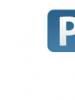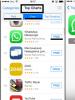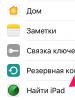Flash drive reading speed test. How to check the speed of a flash drive or SSD drive. Find out the speed of a flash drive using the Parkdale program
Good day...In this article we’ll talk about how you can determine the speed of our flash drive. Why is this needed? The thing is that flash drives differ from each other not only in their appearance or memory capacity. But also the speed of reading and writing any files to it.
The simplest flash drives operate in USB 2.0 format. Which are sold at any computer store or kiosk. The write speed is approximately: 4-5 MB/S, and the read speed is approximately: 10-15 MB/S. As you understand, these are the most ordinary flash drives.
If you write any large file to such a flash drive. Then you will have to wait a very, very long time for the file to be copied. This can last approximately an hour or more. Depending on the file size. If you want to create a bootable USB flash drive. How to do it .
We were talking about a higher quality flash drive that works in USB 3.0 format. Accordingly, the speed of such a flash drive differs significantly. The recording speed will be approximately 140 MB/s. And the reading speed is approximately: 200 MB/S.
As you can see, the difference is significant and the operating speed of a normal flash drive is 20-30 times faster than a cheaper one. Accordingly, a large file will be written to such a flash drive faster. Than to a flash drive operating in USB 2.0 format.Usually in stores, flash drive sellers draw the buyer’s attention to the volume, but either keep silent about the speed. And they just don’t know themselves.
Therefore, when buying a flash drive, I recommend paying attention to this too. You can also read an interesting article.I want to warn you right away that you need to work with the program very carefully. If you have tested any partition of your logical drive on your computer. You will lose all the data on this disk, the same applies to the data on the flash drive.If the flash drive was tested with any information important to you, all data will also be lost.
Therefore, before launching the program and testing the flash drive, it is best to copy all important data to a computer, or test an empty flash drive.We will find out the speed of the flash drive using a small utility called ChkFlsh; in principle, the program is designed to check flash drives. Download the program archive fromthis link, open the archive and run the file ChkFlsh.exe.
How to use the ChkFlsh utility
The program can do quite a lot, including checking a flash drive for errors, but in this post we will only consider testing a flash drive to measure the read-write speed.A program window will open where you need to set the following parameters.
After clicking the start button, a window will open. Where the program warns you that all data on the flash drive will be destroyed. Once again, make sure that you have selected the desired flash drive and click the “Yes” button. The program also warns you that after testing you will need to format the flash drive.
The testing process can take quite a long time. About an hour. This depends on the maximum theoretical speed of your flash drive. That is, the more modern our flash drive, the faster it will pass testing, also depending on the size of the flash drive.
After testing is completed, the window contains all the necessary information about the flash drive. Check time, read, write. As you can see in the screenshot, checking my flash drive took more than an hour. Flash drive size 8 GB. You can also see that the read speed is 17.67 MB/S, the write speed is 2.94 MB/S.
Conclusion
That's basically all I wanted to say about this program. I hope that the article was useful and I think in the future it will be useful to you when working with your flash drives...
To ensure reliable storage of information on it, you confidently head to the computer store. And rightly so, it is in such specialized stores that they will be able to offer you a wide range of products, among which you will be able to choose the best flash drive option, the main parameters of which are read and write speed. It’s good if the retail establishment provided such information, then you can immediately obtain information about the requested parameters. If you later want to clarify its veracity, it doesn’t hurt to familiarize yourself with how to check the speed of a flash drive.
If necessary, you can test the writing and reading speed of a flash drive or SD card.
The easiest way to reveal the “secret” of how to find out the speed of a flash drive is to visit the manufacturer’s official website, which contains complete information regarding the products they produce. If, after scouring multiple sites, your searches are unsuccessful, you definitely shouldn’t get upset and give up. There are several simple techniques that you can use to find out the speed of a flash drive. In addition, everyone can determine the speed, regardless of practical experience in this direction. The key here is to thoroughly study the recommendations on how to test a flash drive for speed, followed immediately by practical steps.
Checking a flash drive for read and write speed can be carried out in different variations, using various software. By the way, checking the speed of a flash drive is not superfluous even in cases where there are several samples of removable drives, among which you need to select the one on which the operating system image will be recorded.
ADVICE. It is stupid to store Windows on a super-fast flash drive, so it is more important to give preference to a slower option, which will also have a much lower cost.
To determine a flash drive suitable for such purposes, it is important to understand the issues of how to determine the speed of a flash drive. Practice shows that you can check the speed of reading and writing to a flash drive using Windows itself, as well as some software.
Windows Explorer
If you have a flash drive that you would like to test to determine its read and write speeds, you just need to use Windows Explorer. The advantage of such a check is that there is no need to first search for suitable software to check the speed; everything is done immediately and without difficulty.
Connect the flash drive you purchased via USB to your computer or laptop. Next, send any file stored on your PC for copying to a removable drive.

This is not difficult at all, just right-click on the file and select the “Send” option, and then go to the line indicating your removable drive. Immediately after this, a small window will appear on the screen demonstrating the copying process. At the bottom on the left side you can easily find the word “More details”, click on it, the dialog box will expand. The part that opens will display the recording speed parameters.

Flash drive speed indicators can be approximate, since recording can be affected by processor load, as well as some other internal processes. Checking the reading speed is carried out in almost the same way, only, on the contrary, the file located on the flash drive is now copied to the computer. In the same way, a dialog box will appear in which you can look at reading speed indicators.
File manager
If you have a file manager like Total Commander installed on your computer, you can use it if you really want to test the speed of a removable drive.
Open Total Commander, start copying from your computer to a removable drive, a small window will immediately appear with a green line displaying the progress of the task. The copy speed will be displayed at the top.

If you want to conduct further testing to find out also the reading speed of your removable drive, do the same manipulation, but only in the opposite direction.
These methods are surprisingly simple and do not require any preparatory work. It is only important to take into account that for copying it is better to give preference to large files. Otherwise, the copying process will be completed in a few seconds, and it will be impossible to use the recommendations we offer on how to find out the speed of a removable drive without installing additional software.
Check Flash
However, if you really want to, you can use special software that guarantees the determination of the exact speed of the flash drive. In particular, there is such an excellent program for checking the speed of a flash drive as Check Flash.
The good thing about this program is that it expands the scanning capabilities. Using Check Flash you can check:
- presence of errors;
- write and read speed.
Check Flash is welcomed by many users because it is a free product and does not require installation. Many people record it on a removable drive, and then later, if necessary, use it on many computers, testing other flash drives.
So, first launch the program and make a few simple settings. In particular, indicate which specific flash drive you want to test.
In the first block “Access type”, specify “Use temporary file”. This will allow you to understand how quickly writing and reading from your removable drive is performed.

Of course, in the “Actions” block, you must select the “Write and Read” option. After this, check the checkbox next to one of two parameters:
- small set;
- big set.
Please note that the speed at which the task you set will complete will depend on the option you choose. When you select the Small Set option, the program uses only two templates, while when you select the Large Set option, the program has to use as many as eighteen templates.
All that remains is to set the parameters in the last block “Duration”; it is enough to set one check pass. After this, you can click on the “Start” button. The verification process will complete quickly, and the information you were so interested in will appear in the window.
Check Flash is not the only option for successful testing. On the Internet you can also find programs such as USB Flash Benchmark, Parkdale, which are also a free product and very easy to use. Quite quickly they will demonstrate the speed of your removable drive. But a program like CrystalDiskMark can determine not only the speed of a flash drive, but even a hard drive.

Only you should decide which program to use to achieve the desired result.
So, the process of determining the speed of a removable drive is not difficult if you first study all the recommendations and choose an acceptable solution to the problem from several that we have proposed.
We all buy removable flash drives from time to time and, as a rule, trust the write and read speed parameters stated by the manufacturer on the packaging. It's no secret that the speed of a flash drive as a whole depends not only on the components used, but also on the type of file system (NTFS or FAT 32) and the USB version (connection type). At the same time, dry numbers in the declared characteristics sometimes haunt us and make us think about how to check and find out its real capabilities for writing and reading files.
I know of two free and portable programs USB-Flash-Banchmark and Check Flash, which are designed to determine the speed of writing and reading information on a USB flash drive.
Since cards are used to store information, with the help of these programs you can test these removable drives by first inserting one of them into a USB adapter for memory cards or a card reader and connecting it to a computer.
Test the speed of a flash drive in the USB-Flash-Banchmark program.
If you have given your preference to this program, then by following the link above to the official website to download it, you may have noticed that here are the TOP 10 flash drives, which are divided by read and write speed. It is noteworthy that this so-called rating is compiled on the basis of user tests, therefore, it can be trusted.
![]()
![]()
Looking ahead, I will say that you can also take part and make a contribution if you do not uncheck the “Send Report” checkbox before testing. I don’t use this function, because the first time the data about the testing I conducted was not sent. To view the rating, just filter by the size of the flash drive you are interested in and compare the data in the tables provided.
But to check the read and write speed of a flash drive, just insert it into the USB connector of the appropriate version. For example, to objectively determine the speed of a USB flash drive version 3.0, it is advisable to connect it to the same type of USB port. Launch the program by clicking on the FlashBench file and in the drop-down list named “Drive”, select your device and click on the “Benchmark” button.
![]()
![]()
After this, testing will begin with simultaneous display of the results in a graph. The red line is responsible for writing, and the green line for reading. The window will record the events that the program is currently executing. Let's look at them.
![]()
![]()
As you can see, the test began with uploading files with a total size of 100 Megabytes. In accordance with the graph and the event window, we see that each file weighs on average 16 megabytes, and the package itself contains 6 such files. To determine the average speed of a flash drive, the program will upload the packet 3 times for writing and 3 times for reading. Thus, the program will calculate the average speed for writing and reading a data packet (100 Megabytes) to the drive per unit of time (second).
![]()
![]()
Accordingly, the program will perform the test according to the same principle with different data packets (8MB, 4MB 2MB...) to determine the speed at all stages. If necessary, from time to time the program will delete written and read files and report this (Deleting file). As can be seen from the graph, the tested flash drive showed a maximum write speed of 12.87 MB (almost 13), and a read speed of 27.63 MB. In comparison with tests carried out by other users, this 8 GB flash drive showed a low result. Draw your own conclusions.
Checking the reading and writing of a flash drive in the Check Flash program.
This program has not been updated for a very long time and I would question its results. However, there are many people who trust its reading and writing speed testing results. Therefore, I considered it necessary to mention her. It is noteworthy that it can check the functionality of the flash drive and detect errors. We select the parameters that interest us and run the test.
![]()
![]()
As you can see, Check Flash showed for the same 8 GB flash drive a write speed of 18.31 MB, and a read speed of 29.14. In addition, the program was unable to write two packets to the drive and flagged this as an error.
Which program to trust is a personal matter, but I recommend using USB-Flash-Benchmark to check the speed of a flash drive. By the way, before you buy a USB flash drive, be sure to look at the mentioned rating and compare the results to make the right choice.
2018-11-22T11:39:46+00:00
When testing with the first program, the graph initially goes smoothly, and then both lines drop almost to 0. What does this mean?
2018-09-23T13:15:14+00:00
It seems 32 GB and USB version 3.0...
2017-12-02T16:40:44+00:00
Not at all, I checked a 32 GB flash drive in USB-Flash-Banchmark, which was exactly half full of data. Nothing bad happened. Everything is whole. The program creates a temporary file test.tmp in free space of more than 100 MB.
Hello everyone who visits the site from time to time, today I will tell you how to check the speed of a flash drive. You probably already know that every flash drive, be it USB or memory card, has its own speed in addition to such a parameter as capacity. Write speed and read speed. Online stores rarely indicate the writing speed in the description of flash drives. However, it is important for some. The higher the write speed of a flash drive, the faster you can transfer new movies to a flash drive from a friend’s computer. Next, I will introduce you to three ways to check the speed of flash drives.
How to check the speed of a flash drive
On Windows 7.8, the easiest and most practical way to check the write speed of a flash drive is to copy a large file to it. Suitable or . Let the file be larger than a gigabyte. When copying a large file, the following copy window appears. At the bottom left there is a “More details” button. This is exactly what you need to press.
The window will look like this, showing the current write speed to the flash drive.

From this we realized that my flash drive has a write speed of about 19 MB per second.
How to check the writing speed of a flash drive in Total Comander
For those who like the good old operating system, I can recommend testing the write speed to a flash drive using the program. The principle is the same as in the first method, namely copy any large file to a flash drive and look at the speed indication in the status bar

As you can see, here too we got a speed close to 19 MB
Method for checking reading speed in Aida64
I previously posted one that can show all the information about the insides of a computer. So it has such a function as testing media for speed. It's done like this.
In the Aida64 program, in the top menu you need to select “Service” - “Disk Test”

Then the tester window will appear. Where you need to select “Read test Suite” in the left list, your flash drive in the right and click “Start”

After some time, you will receive the speed test result.

It shows that the reading speed of the flash drive is approximately close to 29 MB per second.
As a result, we found out that the write speed on my flash drive is 19 MB and the read speed is 29 MB.
Now check yours and write in the comments which of us has the coolest flash drive?
One of the main parameters of flash drives when choosing them is the read speed and file write speed.
Very often, manufacturers of USB drives indicate the speed parameters of devices in the description of them on their websites, and the user can obtain information about this parameter even when choosing a model.
In turn, sellers, when describing the characteristics of the drives they sell, sometimes indicate at what speed they exchange data.
But it happens that you cannot find information about your USB drive or just want to check whether the declared speed matches the real one.
In this article you will find detailed information on how to check the speed of a flash drive, if necessary, using Windows OS and Total Commander, as well as using programs that are specially designed for testing drives.
HOW TO CHECK THE DATA TRANSFER SPEED OF A FLASH DRIVE:
I will say right away that it is not necessary for the speed to be high; sometimes the reliability of the device or even its price comes first, since the fastest models may have a higher price because of this.
And if you store, for example, an image on a flash drive that you once recorded and are not going to overwrite it, then by buying a high-speed and more expensive model for these purposes, you are simply throwing money away.
For the experiment, I used my Kingston DTSE9 16Gb flash drive, which I purchased several years ago and which worked well.

From the characteristics of the device on the store’s website it follows that the write speed of this model is 5 MB/s, and the read speed is 10 MB/s.
Using Windows OS and other applications, we will check whether this is actually true.
Using a file manager.
No matter how accurate the programs for testing a device are, the real speed with which information is transferred from one source to another can be seen using conventional file managers.
Their main advantage is:
- You see at what speed data is being transferred at a given moment;
- No need to install an additional application;
- There is no need to wait for the end of testing; you will see the necessary indicators a few seconds after the copying starts;
Of course, this method also has its drawbacks, for example, if you need to test several USB drives, it is much more convenient to do this using test programs rather than by actually copying files.
In addition, special programs can test your device according to several parameters.
Using Windows Explorer.
You can find out the data transfer speed using standard Windows Explorer and do not need to install any other programs for this, which is very convenient.

In order to find out the write speed of the device, start the operation of copying files to a removable drive and when the copying process begins, click on the “More details” in the lower left corner of the window.

The window will open and you will see at what speed the data is transferred to your USB device. Here we see that data is transferred at a speed of about 6 Mbps, which corresponds to the advertised speed.
It should be noted that the data transfer speed will never be constant, it will change due to various conditions, this may be influenced by the processor load, the size of the transferred file and other factors.

To find out at what speed a USB device transfers data, run a backup copy of files and you will see this speed. Here we see that data is transferred at a speed of 27 Mb/s, which is one and a half times higher than that declared by the manufacturer.
Using the Total Commander file manager.
If you use the Total Commander manager when working on a computer, then the data transfer speed can be determined with its help.

Start copying files to your device and once the data transfer starts, you will see how fast it happens.

To find out the data reading speed, run a reverse copy.
As you can see, both file managers showed approximately the same data transfer speed, which means that it actually is approximately the same.
Just keep in mind that to test the device in this way, you need to copy large files, since small files will be transferred quickly and you will not see the transfer parameters.
How to use the Check Flash program to find out how quickly a USB device transmits and receives data.
The free Check Flash program can check a USB drive using several parameters, including the actual capacity of the drive, the presence of errors in memory cells, and of course, the speed at which data is transferred.
There is no need to install the Check Flash application and you can carry it with you on removable media and use it on any computer.
To check how quickly your USB drive transfers data, run the program.

Before starting the test, you will need to make a few settings.
- First of all, tell the program which drive you want to check. This can be done in the “Disk” section. If only one flash drive is connected to your computer, click on the “Update” button and your drive should be detected automatically.
- Then, in the “Access Type” section, specify how the program should use your device. To find out how quickly your device transmits and receives data, you need to select the “Use temporary file.”
- Then in the “Action” section you need to select “Read and Write” and specify one of the templates, small or large. I recommend choosing small, so the program will use only two templates, and not eighteen if you select large.
If you use a small template, the entire operation will take a few minutes, and if a large one, then several hours. - In the “Duration” section you need to indicate how many passes the program will make. For a simple check, one pass is enough.
- When all the settings are done, click on the “Start” button.

After which the testing operation of your device will begin. On the right side of the window in the “Disk Map” tab you will see how your disk is checked block by block, and on the left in the “Information” section you will see how much time has passed and how much is left, as well as the drive speed parameters.

After testing is completed, you will see information about this in the right window in the “Log” tab, and in the left window in the “Information” section you will see how quickly your device transmits and receives files and how long it took to test.
How to use the USB Flash Benchmark program to find out the read and write speed of a USB drive.
The free USB Flash Benchmark application is designed to test the speed of flash drives.
At the user's request, all test results are sent to the program website, where the fastest and slowest indicators are published.

In the search bar, you can enter the name of the model and indicate its volume and you will see a list of all drives that match the entered parameters and their speed characteristics.

Here you can also filter by storage capacity and see what results this or that model shows.
And also download the program itself. The USB Flash Benchmark application does not need to be installed, after downloading it will need to be extracted from the archive and it will be ready to use.

In the main window of the program, you will only need to indicate which flash drive you want to scan and make sure that the “Send Report” checkbox is checked. This is necessary for the program to publish the test results on its website, and it will be more convenient for you to view them in a separate file than in the program itself.
When everything is ready, click on the “Benchmark” button to start testing.

As you test your drive, you'll see read and write speed information on the right side of the window and at the bottom in a graph. This shows the size of the recorded file and its transfer speed.
After checking, if you checked the “Send Report” checkbox, you will see a link, following which you will see the results of testing the flash drive.

Just copy this link to your clipboard and paste it into your browser's address bar. You will see information about your flash drive, its file system and at what speed it transfers and receives files.
You will also see the graph that was created by the program during testing.
The USB Flash Benchmark program showed a stable result when measuring file read speed, about 25 MB/s; write speed in each test varied from 10 MB/s to 16 MB/s.
How to use the Parkdale program to find out the speed characteristics of a USB drive.
The Parkdale program is also free and you also don’t need to install it; after downloading, you just need to extract it from the archive and it’s ready to use.
Using the Parkdale application, you can check the speed of all drives connected to your computer, both internal and external, and you can also check the writing speed of an individual file.
Despite the fact that the program has an English interface, it is very easy to use and does not require any additional settings.
On the program's website you can find information about testing various drives, which can help you decide on their choice when purchasing.

Launch the program and go to the “QuickAccess” tab. First of all, select the drive you want to test on the left side of the window.
Then in the “File Size” line you need to indicate the size of the file with which testing will be performed. The smaller it is, the faster the testing will take place.
When everything is configured, click on the “Start” button.

After a few minutes of testing, you will see the result on the right side of the program window.
We are interested in the indicators in the lines “Seq. Write Speed" and "Seq. Read Speed”, here it will be shown at what speed the disk is written to and read from it.
How to check the speed of a flash drive using CrystalDiskMark.
The CrystalDiskMark application is designed to test the speed of reading and writing files, both hard drives and USB devices and directories.
This is a free application by downloading which you will receive two versions of the program in the archive, one for 32-bit systems, the other for 64-bit.
The program has several settings to change the appearance:
- Changing the size of the program window. You can find these settings along the path: “View – Scale”.
- Change the color scheme of the application. You can find these settings by clicking on the “View” button.
There are few settings that need to be made before starting testing and they are all located in the main program window.

The first parameter is the number of checks. Here you can specify from one to nine. The more checks, the longer the testing will take.
The second parameter is the file size. There are nine options available here, choose at your discretion. The larger the file, the longer the test will take.
The third parameter is the disk being tested. Here you need to select the disk that you will test. You can also select a catalog here, but I do not advise you to do this. After selecting a directory, the program did not want to select any of the drives back, some kind of program glitch.
Also, by clicking on the “Settings” menu button, you can choose which data the program uses and the pause between checks.
In total, the program can conduct four tests using different parameters.

The image shows the designations of all the buttons of the CrystalDiskMark program. For a normal speed test, you need to click on the “Seq Q32T1″ button.

When testing begins, “Stop” will appear on all buttons.

At the end of testing, you will see the result in the “Read” and “Write” columns.

To run all testing options at once, you need to click on the top “All” button.


After which all information with the test result will be saved in a text file.
I have two opinions about the CrystalDiskMark program. The program seems to be normal, but its incomprehensible behavior when selecting a drive after selecting a directory spoils the entire impression of it.
As you can see, you can find out the speed of a flash drive in completely different ways, from the simplest and most primitive, using a file manager, to sophisticated ones, using special programs. Decide for yourself which method you like best; this is not an acquired taste.
All programs discussed in the article are distributed free of charge and you can download them from the links below. Here you can also see links to drive testing pages.
Good luck!
- Download the Check Flash program: http://mikelab.kiev.ua/index.php?page=PROGRAMS/chkflsh
- Download USB Flash Benchmark: http://usbflashspeed.com/
- Download the Parkdale program: http://www.the-sz.com/products/parkdale/
- Drive test results page: http://www.the-sz.com/products/parkdale/benchmark.php
- Download the CrystalDiskMark program: http://crystalmark.info/?lang=en