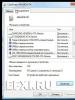What to do if you install Windows 7. What to do after installing Windows? We install programs. What to do if the installation process freezes
Good day, readers.
Installing a new system on your computer, although it seems at first glance to be a complex operation, is nevertheless not such. If you look at it in detail, the whole process consists of a few simple steps, following which users will get the desired result. But sometimes unforeseen situations still happen. So, sometimes users get an error when installing Windows 7. What to do in this case? In the following article, I will talk about the most common problems associated with placing the above OS on a computer, as well as solutions.
There are many options why the operating system refuses to install on your device. Therefore, it is worth carefully observing when exactly a failure occurs. In this article we will look at installation from a flash drive and CD.
So, if problems appeared during the transfer of system files - even before selecting partitions on the hard drive - most likely the problems are in the media itself. To solve this you need to use the HDD testing program.
Important! A similar situation may arise if the installation is also carried out on a new hard drive. To fix the problem, you must first format it and split it into sections. It is best to do this using another computer.
Another popular reason is incorrect writing of information to removable media (or reading from it). This usually applies to CDs, since they are more susceptible to damage than other data transfer media. As a result, problems with system installation may appear at any second. Most often, in such cases, a blue screen with an error appears before your eyes. This usually explains that the file was not found.
In addition, problems arise due to incorrectly formatted media. Typically, users install the wrong file system.
Sometimes the cause is USB 3.0 connectors, since drivers may simply not be found in the distribution. It turns out that you can see the device in the BIOS, but the installer will slow down the process.
Solving Common Problems( )
There are a number of actions that can be performed to ensure that the installation of the x64 maximum version or any other operating system continues:

Rare errors( )
Sometimes users, when something doesn’t work out on their device, remove the hard drive and install it on another “ iron", initiate the installation of the OS, and then return the hard drive to its place.
It’s worth saying right away that such an operation will definitely not lead to the desired result, and in addition a message will appear: “ Windows failed to start».


All this indicates equipment incompatibility. In other words, the system will require those elements for which all drivers are already installed. And yet she will not find them.
In addition, users can see the inscription: "". By and large, this situation points to the same thing. In this case, the cause may also be an incorrectly recorded image on a portable device. Try creating a boot disk again on another computer. The main thing is not to rush and set all the settings correctly.


In rare cases, if you boot from a disk, this may appear as a result of connecting a new hard drive to an old motherboard. In order for everything to start working, you need to go to the manufacturer’s official website, where the appropriate settings that are set in the BIOS for normal operation should be indicated.
If you see the error " Disk error“When you install a new operating system on a laptop, you shouldn’t immediately panic and think about hard drive problems. If you are using a USB memory, try placing it in a different slot until you reach the last one. If this happens with a plastic disk, you might want to think about switching to a flash drive.
Often, when installing a clean Windows 7, users are faced with a missing media driver. Without fulfilling this requirement, the installation process cannot be continued. This may be due to certain errors or the actual need to install software. In this article we will look at ways to solve this issue.
The situation under consideration is very non-standard and its possible sources can be software and hardware. Let's look at the main faults and methods for eliminating them. It should be noted right away that “crooked” operating system builds are usually to blame, and in rare cases, a notification that appears may indicate non-obvious problems such as malfunctioning RAM that damages files when copied.

Reason 1: Low-quality Windows distribution
Custom builds of Windows, which can be found on any torrent tracker, often have a lot of shortcomings and errors due to the unprofessionalism of their authors. Old builds may also be incompatible with new hardware from NVIDIA, so the easiest solution is to choose a different OS distribution.
Sometimes media drivers are deliberately removed from the system image. If a message appears about a missing driver, simply connect the media with the factory drivers of your computer. Actually, this is exactly what is written in the text of the notification itself. Since the installation process will be in RAM, you can easily take out a disk/flash drive with Windows and install the software using the button "Review" from another CD/USB, and then reinsert the media with the OS distribution.
If the problem is not resolved, try the following options.
Reason 2: Incorrectly working media
It is possible that one of these points negatively affected the installation:

In addition to everything, we can advise you to choose a program for recording a system image that is different from the one you used for the first time.
Reason 3: Problematic hard drive
Due to the HDD, you may also be asked to install drivers. There are at least 3 options for what to do:
Reason 4: Iron incompatibility
Less commonly described symptoms occur due to the combination of old and new components. A similar picture arises when using components from different manufacturers, for example, AMD and NVIDIA. The only solution is the competent selection of compatible hardware.
Reason 5: Problems with the drive or USB connector
There are several points here that can become a stumbling point when trying to install Windows 7. Let's go from simple to complex:
USB connection via interface 2.0 instead of 3.0
If your PC or laptop has USB 3.0 through which the operating system is installed, it may be this connection that causes the message that prevents further completion of the procedure. In this case, the installer actually asks for a driver that is not included by default. Reconnecting the flash drive to port 2.0 solves the problem. It's easy to distinguish them - the 3.0 connector is half blue.
Downloading a driver for USB 3.0 to a flash drive with a Windows 7 image
If there is no 2.0 connector, you will need to download a driver for USB 3.0 from the website of the motherboard or laptop manufacturer. This can be done according to the instructions for downloading the SATA driver described above, in "Reason 3". The difference is that you don't need to download "SATA", A "Chipset".

As a last resort, you can search for a driver for the chipset on the Intel or AMD website, depending on the component installed on your board.
PC component failure
The most unpleasant thing is the complete or partial failure of the CD/DVD drive or USB interface. The situation can only be saved by replacing faulty devices.
Windows 10 is an operating system for the long haul. Microsoft has stated that no new versions (in the usual sense) will be released, and the system will be developed through permanent updates. Many Windows users want to be on the wave of progress, so they switch to the newest and most advanced operating system in the world. But those wishing to upgrade face many pitfalls, especially for owners of computers two or three years old: from incompatibility of motherboards and components to lack of support for some processors. As a result, the installation attempt fails or the process hangs.
Installing Windows 10 via the Internet
Microsoft considers the most logical way to install Windows 10 to be updating the current version of the system via the Internet (this way you can upgrade from Windows 7 and 8), for which you can download the Get Windows 10 application from the company’s website, which will do all the work independently, and in the background: will download the necessary components, install drivers, and save user data.
Many experienced users prefer Clean Install - installing from removable media - in order to have complete control over the situation. The best media for such an installation is a bootable USB flash drive with an operating system distribution image. The problem is that the OS tools format the flash drive as a disk with an MBR partition. On computers with UEFI (that is, most modern ones), installing the system from such a flash drive will fail and the installer will not see the partition with the files.
If you don’t want to encounter an error, prepare a boot disk in GPT format. A program that will do this quickly and for free is Rufus.

Video: creating a bootable USB flash drive in Rufus
The disk contains an MBR partition table
When booting in UEFI mode, Windows 10 Setup will not be able to install the system on a disk with MBR partitions. This situation is possible if the Windows 7 or lower operating system was previously installed on the disk. As a result, a warning is displayed and the installation is paused.
To continue with the installation, you need to convert the disk to GPT format. There are two ways to solve this problem: fast - with the loss of all data on the disk - and slow, with preservation of information. If you don't need the information or it's just a used disc from the secondary market, the first method is best:
- When you receive a warning about MBR partitions on the disk, press Shift+F10: this will open a command prompt window.
- Enter the following commands sequentially:
- diskpart;
- list disk - the program will display a list of disks;
- select disk n - select the drive to be converted;
- clean - delete all partitions;
- convert gpt - convert the disk to GPT format;
- exit.
- Close the window and click the "Update" button in the partition selection screen.
- Select unallocated disk space for installation and continue: the error will no longer appear.
To implement the second method - converting a disk while saving data - you will need a software package for working with disk partitions. Let's focus on the Minitool Partition Wizard program: it is free, and you can download a bootable flash drive image from the manufacturer's website.

The message about the impossibility of installing the system on a disk with MBR partitions can be avoided by switching the boot mode to Legacy in the BIOS settings. But this is a temporary solution, which will then lead to a decrease in the speed and reliability of the system. The best option would still be to convert the disk.
Windows 10 won't install to solid state drive (SSD)
When installing Windows 10 on an SSD disk, you may encounter errors such as “infinite installation”: at a certain stage, the computer reboots and starts the installation again. There is also such a nuisance as a critically low access speed to the SSD - installation can last 12–15 hours. In addition, sometimes the installer does not recognize the disk and the SSD is not displayed in the disk selection window. To get rid of such errors, you should take a number of simple steps:
- Download the latest BIOS version from the official website of the motherboard or laptop manufacturer and install it according to the instructions provided.
- In the BIOS settings, be sure to enable the boot type - UEFI.
- On the peripheral settings screen, select the controller operation type SATA - AHCI.
- If the computer, in addition to the SSD, also has internal drives. Disable them before starting installation by disconnecting the cables from the motherboard.
- When the installation begins, on the disk selection screen you should delete any partitions on the SSD, if they are present there. Install the system in an unallocated area, allowing the installation program to create and format the partition automatically.
To install the system, select an unallocated area
Video: Installing Windows 10 on an SSD
Blue screen when installing Windows 10
Blue screen, also known as Blue Screen Of Death (BSOD), is a Windows OS diagnostic message about a critical error, after which the system cannot function. Errors can occur both during installation of the operating system and during its further operation.
Most often, such errors appear when there is a problem with the computer hardware. To get rid of the error, you can take the following steps:
- If the motherboard's BIOS includes options for overclocking the processor and RAM, disable them.
- Check the amount of installed RAM. If you have multiple sticks installed, try leaving only one of them before running the installer. This will put the memory controller into single-channel mode - slow but error-tolerant.
- Disable all peripheral devices except those required during the installation phase.
- Make sure that the bitness of the OS distribution and the bitness of the processor in your computer match. If you try to install a 64-bit OS on a 32-bit processor, the installation will fail. You can check the processor bit depth using the free CPU-Z utility.
- Remove the hard drive and install Windows 10 on another computer that does not experience the error. After installation is complete, return the disk and try to boot in normal mode.
Black screen when installing Windows 10
One of the common problems is a black screen (with or without a mouse cursor) after installing the operating system. This error most often appears on computers with discrete AMD and NVidia video cards; this does not happen with integrated video. It is possible that the computer is installing downloaded updates: in this case, you should wait 15–20 minutes until the welcome screen appears. If waiting does not lead to a positive result, you should restart the computer and then disable the system's fast startup function (this is guaranteed to eliminate the black screen problem with AMD or NVidia video cards).

Windows 10 takes too long to install
Let's look separately at a group of errors due to which the installation of Windows 10 takes too long. In normal mode, on an average computer, a complete system installation takes no more than 35–40 minutes; on a system with an SSD, it takes 3–4 times faster.
Windows 10 gets stuck on logo when installing
This problem most often occurs when trying to install Windows 10 on one of the Samsung laptops. Some time ago, the company stopped producing laptops and stopped purchasing OEM versions of the operating system. Therefore, Microsoft removed support for these laptops from the distribution. As a result, the installation program freezes already at the system logo, that is, at the very beginning.
You can install the operating system by removing the hard drive, which is connected to another computer, where the operating system installation procedure takes place. Then the disk is returned back to the laptop and after the automatic setup phase, Windows 10 works fine on it.
Windows 10 hangs while preparing files for installation
This error occurs when updating Windows 7 or Windows 8 using Windows Update. The installation progress can stop at an arbitrary point and not increase indefinitely. In this case, the best option would be to install the operating system from bootable media (flash drive). On the start screen, you can select the installation mode - “Update” - and all your data and programs installed in the previous version of the OS will be saved.
Windows 10 installation stuck at 0%
This issue occurs when you try to upgrade to Windows 10 from previous versions of the OS. An Update Center error does not allow you to install a new system; when you try, you receive the message “There were some problems installing updates...”
To make the installation of Windows 10 possible, you need to run a special script that will reset all Windows Update errors.
- Create a Notepad file and write the following commands in it (without the semicolon):

- Save the file as winupdate-reset.bat.
- Click on the file icon RMB (right mouse button) and run it as administrator.
- Close the script window and restart your computer.
Now you can re-run the upgrade to Windows 10 - there will be no errors.
Windows installation aborted with 25% error
At 25%, Windows 10 installation may freeze with error code 0xC1900101.
The error indicates a conflict between peripheral devices and the installation program. Although Microsoft does not provide any official instructions on how to fix it, you can achieve a normal system installation by following these steps:
- When installing Windows 10, use a flash drive. Installing and updating from the operating system or from an optical disc increases the risk of error 0xC1900101.
- Disconnect all peripherals, leaving only the keyboard and mouse.
- Disconnect all SATA and ATA drives, except the one on which you are installing the system.
Installation freezes at 32 or 99%
If the installation freezes after 32%, this is a feature of the system update mechanism, and not a bug. The amount of data that needs to be downloaded from the Internet is about 10 gigabytes, and the number of files is in the tens of thousands. Depending on the speed of the Internet connection of the central processor and the amount of RAM of the computer being updated, the Windows 10 installation procedure may take a long time. Sometimes the process can last almost a day.
When updating, there are several “checkpoints”, after which the process slows down so much that the update program seems to be frozen. All you have to do is wait in cases such as:
- on a black screen with a blue circle in the range of 30–39%, when the Windows update system downloads all dynamic updates for Windows 10 from the network;
- by 96–99% when Windows OS backs up user data;
- while the message “This will take a little longer than usual, but it will be ready soon” remains on the screen.
You can significantly speed up the update process by turning off all USB peripherals, as well as additional monitors, if any.
Video: how to install Windows 10 if the installation is stuck at 99%
Windows 10 does not create partitions during installation
This error occurs when you try to install an OS on a disk with an already created partition table. There are no unallocated areas on the disk, the installation program cannot create additional hidden partitions for system needs and displays the error message “Could not create a new or find an existing partition.”
In order for the installation program to create the structure of system partitions necessary for the operation of the OS, you must either delete existing partitions from the disk (in which case all data will be lost), or the partitioning program must reduce those that are on the disk. This will free up approximately 700 MB of space and installation will be possible.
In the first case, select the existing partition with the cursor without leaving the disk selection window and click “Delete”. Then, in the same way, allocate the freed up space and specify it for further installation of the operating system.
In the second case, you will need a bootable USB flash drive with the Minitool Partition Wizard program.

Windows 10 installation reboots at 64%
The error occurs after installing the cumulative update KB3081424 (or using an installation disk where this update is already integrated). The installation program scans the system registry and, if it finds entries for non-existent users in it, it crashes, after which the update tries to install again - and so on ad infinitum. To fix the error, you need to make changes to the system registry:
- After restarting the computer in safe mode (hold down the F8 key at startup), launch the registry editor through the command line interface.
- Go to HKEY_LOCAL_MACHINE\SOFTWARE\Microsoft\Windows NT\CurrentVersion\.
- Remove the ProfileList key.
- Restart your computer and continue with the installation or system update.
Windows 10 installation window does not appear
A very rare error that also occurs when installing other systems of the Windows family. Appears on configurations that have a floppy drive. Solution to the problem - using the BIOS settings, disable the drive and in the Drive A (B) line set the value to disabled.
Device drivers not found
During the installation process, the installation program reports that there are no drivers for the drive and stops. It is not possible to continue the installation.
The reason is the USB 3.0 port to which you have connected a bootable flash drive with the system distribution or a portable hard drive. Fixing the error is very simple - switch the drive to another USB 2.0 port. It is very easy to distinguish it: ports of the USB 3.0 standard are blue, and ports of the 2.0 standard are black.
Windows 10 Installation Errors - Official Guides
Microsoft has published at least two articles dedicated to troubleshooting errors when installing Windows 10 or upgrading to it from older OSes. These are detailed manuals with error codes and brief descriptions. These are “Help for Windows 10 upgrade and installation errors” and “Troubleshooting errors when upgrading to Windows 10.” You can find them in the “Documents” section.
Please note that you can access Microsoft knowledge bases, including the articles mentioned, if you have a Microsoft account. If it’s not there, don’t be lazy to spend 15 minutes registering.
The errors and solutions discussed in the article are typical, that is, they occur on a wide variety of configurations. At the same time, there may be “floating” errors - occurring with unpredictable frequency, which are very difficult to track and systematize. The stability of the OS and the absence of problems with its installation are closely related to the quality of the components from which the computer is assembled. Use RAM modules from trusted brands, error-free and damage-free hard drives, and a reliable cooling system. After all, it is much easier to prevent errors than to deal with them in the process of work.
I have a good friend Ruslan, he had a normal desire to use Windows XP on his home computer . He is an advanced user, why not, the computer is powerful, the hardware is 100% suitable. Buying a seven in our time is naturally not a problem, which is what we did, we decided to carry out the installation process together.We came to him, took out a beautiful disk from a bright box, and inserted it into the disk drive. My friend’s hard drive is divided into two partitions, the first drive (C:) has a capacity of 120 GB, the minimum for installing the seven is 20 GB. Windows XP is installed on it, there is also a disk (D:) with personal data, we decided to install Windows 7 on (C:) and everything that was valuable on it was copied to (D:). Everything is ready for installation. Just in case, I went to Disk Management and made sure that the disk was converted to , since the seven will not work on dynamic without general formatting.
Windows 7 won't install because the second screen is disabled
Rebooted, went to . We set the disk drive as the first boot device, the hard drive as the second, I turned off the floppy drive completely, since the computer often wants to boot from it, everyone has nostalgia.
- Note: Friends, if you are, then you should know that Windows 7 does not support USB 3.0 (ports are usually colored blue), if your flash drive is USB 3.0, insert it into a USB 2.0 port.
- And some more information for you, if this article still doesn’t help you, try going all-in and read our article.
The Windows 7 installation process has begun, which does not foretell any problems, my friend’s computer is good and still under warranty. In the window - Select a partition to install Windows, select the first partition with Windows XP, delete it and click next, copying Windows files begins, then the computer reboots, services start, the installer updates the registry settings, files are copied again and in the place where needed Enter the username, a black screen appears and does not disappear.
- After 5 minutes of useless waiting, we repeat the installation process during which all existing partitions on the hard drive are deleted (personal files are previously copied to a flash drive) and Windows 7 is installed directly into the unallocated space, but to no avail.
- Recheck the BIOS settings, repeat the installation a third time, Windows 7 won't install not at all. I booted using the Acronis Disk Director boot disk, I look at the hard drive, everything is fine with the partitions, there are no shifts, there are only two partitions. The first suspicion, as usual, falls on the Windows 7 installation disk and drive.
- I go home and bring my seven and my disk drive, change the SATA cables for the hard drive and DVD-ROM, repeat everything again with my disk drive, as well as my Windows 7 installation disk, and to no avail.
- We decide to replace the hard drive for a while, since I always carry a simple 240 GB SATA hard drive with me. We completely format it, repeat the installation process and imagine everything ends in the same place, User Choice.
- We sit and think badly about the motherboard, we suspect the south bridge, it is the one that is involved in data exchange with peripheral devices, in particular with the disk drive. Maybe RAM? By the way, the computer is under warranty and there are stickers on all components that cannot be removed or disassembled. I downloaded Acronis Disk Director again, deleted and created new partitions using it, everything is useless.
We disconnected the system unit and went to the store of my friends from whom we bought the computer, we arrived and said: so they say, so,Windows 7 won't install. They listened to us carefully, took our installation disk with seven and installed the operating system on our computer in 25 minutes and with a grin they pushed the system unit back to us, saying one zero in our favor.We arrived home not at all happy and decided: we will sort it out. Just in case, we made a backup of the installed Windows 7 in the program and hid it away, decisively removed the installed seven and started the installation process again. After some time, in a painfully familiar place, Malevich’s black square appeared. What are your thoughts friends?
- To agree to turn it around and never find out what’s going on, no, I won’t be able to live with that, I won’t sleep.
Why did everything work out in the store? There was another monitor and all the cables, I have everything in my bag, we change the cables and admire the black screen for the tenth time. What about the monitor? Here we have a guess. How come we didn't figure it out earlier? My friend’s system unit is connected to the monitor, but also to the TV via an HDMI cable. The video card has an HDMI output and the TV too, which means that when installed, Windows 7 sees two monitors and two screens and makes the TV the main screen. Then, naturally, you need to look for the image of the continuation of the installation of the seven, no matter how funny it sounds, on TV. We didn’t look for anything, but simply disconnected the HDMI cable from the system unit and repeated the installation of Windows 7 for the eleventh time and that’s it, my dears, the seven was installed without problems, and it was installed before, only you had to select a user name on the TV, which by the way is everything worked this time.After successful installation, we connected the system unit and the TV, then went to the NVidia panel and adjusted the screen resolution, that’s all.
Friends! Read detailed instructions on our website.
Windows 7 is the most popular operating system for home and office computers. There are few users who have not reinstalled this operating system themselves. But some of them encountered a problem: when installing Windows 7, it gives an error, despite accurately following the instructions given on the Internet. Why does this happen? Let's try to understand the main problems that arise when reinstalling Windows 7 and methods for solving them.
Reasons for error messages
It's not just beginners who have problems installing the operating system. So, if you encounter an error when reinstalling Windows, don’t despair - there’s nothing to worry about. Perhaps some points were not taken into account at the preparatory stage. If you get an error when installing Windows 7, it can be classified into one of the following categories:
- Problem copying installation files.
- Outdated BIOS firmware.
- Problems with the hard drive (bad sectors, lack of space).
- Lack of drivers for one of the key hardware components (this happens with outdated disk drives and hard drives).
Problem solving methods
Let's look at why errors occur and find out the reasons for the appearance of certain messages.
Problem copying files
This is symbolized by error code 0x80070570. It happens that while copying installation files, the Windows 7 installation process stops with a message about the file being missing or damaged. There are several reasons for the problem:
- damaged Windows 7 distribution media;
- problems with the file system or memory chips of the flash drive (damaged CD);
- the image was downloaded with an error;
- The checksum of one of the system files in the image is incorrect.
If, when using the capabilities of torrent clients, the probability of downloading an image whose checksum does not match the original value is insignificant, then it is not at all difficult to become a victim of poor-quality assembly. Here we check the hash of the iso image (using the HashTab or Total Commander utility) and compare it with what is on the source (for example, a tracker).

If everything is in order, then we record the image again, having first fully formatted the media. Full formatting will allow you to check the memory cells of a flash drive for problems. A faulty cell could have caused the problem - it contained a fragment of a file that Windows could not process during installation.
Outdated BIOS
When turning on the PC, go to the BIOS setup menu and check its version and the date of the last update or release. If it has not been updated or was updated in the early 2000s, feel free to go to the developer or motherboard support website and download the latest BIOS version. You may have to look for firmware for the old BIOS in archived websites or on forums. You can read how to update the BIOS in the instruction manual for your motherboard. But the best solution in this case would be to replace the motherboard with a more modern one.
Problems with HDD
There are a lot of problems and options for solving them. First of all, make sure that there is enough free space on the system partition to install Windows 7. If you receive errors about the impossibility of installing Windows 7 on the selected partition, format it using the installer.

To do this, select the volume and click on the “Format” button.

Drive driver missing
If you are using an older CD drive, there may be a problem with the CD drive driver. The fact is that Microsoft did not add outdated hardware to the Windows 7 distribution in order to save the size of the distribution and the very low popularity of old hardware (and few people try to install Windows 7 on old PCs).

Download the driver from the support site and copy it to the USB flash drive. After that, specify the path to the file by clicking on the browse button.
A similar situation occurs when using the USB3.0 socket during Windows installation. Here it’s easier to reconnect the flash drive into the old connector with a USB2.0 interface.
(Visited 5,078 times, 1 visits today)